Plutonium on Linux: Ultimate Cross-Distro Guide
-
Plutonium Linux Setup Guide
Updated January 2026 | Tested on Ubuntu/Debian/Arch/Fedora/Solus
(FAQ & Troubleshooting at bottom)
New Automation Installtion
I have just released an automation bash script for Linux distros regarding installing and setting up your system for Plutonium!
Check it out on my Github page, I will also be uploading more projects soon!
Important Disclaimers
- Official Support: Plutonium only supports 64-bit Windows - use Linux at your own risk.
- Game Ownership: Requires legitimate Steam copy or Family Sharing (no pirated files).
- Unsupported Systems: macOS, BSD, and ARM are not supported in this guide.
- Steam Deck: Incompatible with anti-cheat, LAN mode works via square button in Plutonium Launcher or follow Steam Deck LAN Setup Guide.
Table of Contents
- Distro Dependencies
- Setup Wine Prefix
- Configure Plutonium
- Performance Tuning
- Troubleshooting
- FAQ
Step 1: Distro Dependencies
Ubuntu
(if you have issues with winetricks, use google.)
# Enable 32 bit architecture: sudo dpkg --add-architecture i386Look for the line with either UBUNTU_CODENAME or VERSION_CODENAME. If both are present # use the name after UBUNTU_CODENAME. cat /etc/os-release # Download and add the repository key: sudo mkdir -pm755 /etc/apt/keyrings wget -O - https://dl.winehq.org/wine-builds/winehq.key | sudo gpg --dearmor -o /etc/apt/keyrings/winehq-archive.key -Now Download Wine with your Distro Name https://gitlab.winehq.org/wine/wine/-/wikis/Debian-Ubuntu#add-the-repository
Then
sudo apt update sudo apt install --install-recommends winehq-stagingDebian (Jessie+)
sudo dpkg --add-architecture i386 && sudo apt update sudo apt install wine wine32 libwine fonts-wine winetricks sudo apt upgrade ️ Can't install
️ Can't install winetricks? See Debian Sources Documentation for addingcontribto your sources.Arch Linux
- Enable multilib in
/etc/pacman.conf - Update:
sudo pacman -Syu giflib lib32-giflib libpng lib32-libpng libldap lib32-libldap gnutls lib32-gnutls mpg123 lib32-mpg123 openal lib32-openal v4l-utils lib32-v4l-utils libpulse lib32-libpulse alsa-plugins lib32-alsa-plugins alsa-lib lib32-alsa-lib libjpeg-turbo lib32-libjpeg-turbo libxcomposite lib32-libxcomposite libxinerama lib32-libxinerama ncurses lib32-ncurses opencl-icd-loader lib32-opencl-icd-loader libxslt lib32-libxslt libva lib32-libva gtk3 lib32-gtk3 gst-plugins-base-libs lib32-gst-plugins-base-libs vulkan-icd-loader lib32-vulkan-icd-loader dosbox yay -S dxvk-bin # AUR package
Fedora
sudo dnf upgrade sudo dnf install wine dxvk wine-gecko wine-mono winetricks sudo dnf install alsa-plugins-pulseaudio.i686 glibc-devel.i686 glibc-devel libgcc.i686 libX11-devel.i686 freetype-devel.i686 libXcursor-devel.i686 libXi-devel.i686 libXext-devel.i686 libXxf86vm-devel.i686 libXrandr-devel.i686 libXinerama-devel.i686 mesa-libGLU-devel.i686 mesa-libOSMesa-devel.i686 libXrender-devel.i686 libpcap-devel.i686 ncurses-devel.i686 libzip-devel.i686 lcms2-devel.i686 zlib-devel.i686 libv4l-devel.i686 libgphoto2-devel.i686 cups-devel.i686 libxml2-devel.i686 openldap-devel.i686 libxslt-devel.i686 gnutls-devel.i686 libpng-devel.i686 flac-libs.i686 json-c.i686 libICE.i686 libSM.i686 libXtst.i686 libasyncns.i686 liberation-narrow-fonts.noarch libieee1284.i686 libogg.i686 libsndfile.i686 libuuid.i686 libva.i686 libvorbis.i686 libwayland-client.i686 libwayland-server.i686 llvm-libs.i686 mesa-dri-drivers.i686 mesa-filesystem.i686 mesa-libEGL.i686 mesa-libgbm.i686 nss-mdns.i686 ocl-icd.i686 pulseaudio-libs.i686 sane-backends-libs.i686 tcp_wrappers-libs.i686 unixODBC.i686 samba-common-tools.x86_64 samba-libs.x86_64 samba-winbind.x86_64 samba-winbind-clients.x86_64 samba-winbind-modules.x86_64 mesa-libGL-devel.i686 fontconfig-devel.i686 libXcomposite-devel.i686 libXcursor-devel.i686 libXdamage-devel.i686 libXfixes-devel.i686 libXi-devel.i686 libXinerama-devel.i686 libXrandr-devel.i686 libXrender-devel.i686 libXtst-devel.i686 zlib-devel.i686 ️ Nobara Users: Replace
️ Nobara Users: Replace sudo dnf upgradewithsudo nobara-syncSolus
sudo eopkg install wine wine-devel wine-32bit-devel winetricks dxvk wine-gecko wine-mono ️ Driver Verification
️ Driver Verification- NVIDIA: Install latest drivers +
lib32-nvidia-utils - AMD:
vulkaninfo | grep driver # Should show "MESA_RADV"
Step 2: Setup Wine Prefix
# Create dedicated prefix mkdir -p ~/wine/plutonium # Install required components WINEPREFIX=~/wine/plutonium winetricks -q --force \ d3dcompiler_47 d3dcompiler_43 \ d3dx11_42 d3dx11_43 gfw msasn1 \ corefonts vcrun2005 vcrun2012 vcrun2019 \ xact_x64 xact xinput # Configure DXVK and Windows version WINEPREFIX=~/wine/plutonium setup_dxvk install # skip if broken WINEPREFIX=~/wine/plutonium winecfg -v win10
Step 3: Configure Plutonium
Heroic Launcher Setup
- Add Game → Executable:
/home/username/wine/plutonium/plutonium.exe - Wine Settings → Wine Prefix:
/home/username/wine/plutonium - Launch Plutonium and point to your Steam game folder:
/home/username/.steam/steam/steamapps/common/Call of Duty Black Ops II
(unless installed elsewhere)
 Invalid game folder in plutonium?
Invalid game folder in plutonium?
Enable "Show dot files" inwinecfg→ Drives tab
WINEPREFIX=~/wine/plutonium winecfg
Step 4: Performance Tuning
Recommended Heroic Settings:
Tab Setting Wine Version: GE-Proton-Latest Enable Esync/Fsync (or disable if using NTSYNC) Other Enable Gamemode Disable AntiCheat runtimes Advanced Environment Variables: DXVK_FRAME_RATE=200 LD_PRELOAD=""PROTON_USE_NTSYNC=1 PROTON_USE_WOW64=1(Kernel 6.15+ required)
Troubleshooting
Stuttering/Crazy Mouse
- Update Wine/Proton-GE
- Disable Esync/Fsync in Heroic
- For WAW/BO1: Test CPU core pinning:
WINE_CPU_TOPOLOGY=6:0,1,2,3,4,5 # For 6-core CPU - Enable Mouse capture by using winecfg on prefix.
Crashing on Startup
- Verify Wine prefix uses Windows 10/11
- Check Heroic logs:
Game Settings → Advanced → Enable verbose logs → View logs - Recreate Wine prefix if corrupted/unstable (Backup plutonium folder first)
Controller Not Detected
WINEPREFIX=~/wine/plutonium winecfg- Go to Libraries tab
- For each
xinputX_Xentry:
Set to "Builtin then Native" - Apply changes and restart
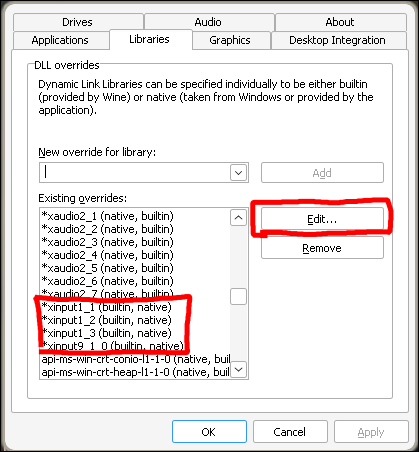
 FAQ
FAQQ: BO1/WAW runs poorly
Older CoD titles have poor PC ports. Try:
- FPS capping
- Windowed mode
- Kernel 6.15+ with NTSYNC/WOW64
NTSYNC Documentation
Q: Installer appears frozen
Wait 60 seconds before restarting. Force-stop via Heroic if needed.
Q: Can I use mods/custom content?
Yes! Mod folders are located at:
~/wine/plutonium/drive_c/users/[USER]/AppData/Local/(user being wine/proton runner)- Wine: Your system username
- Proton:
steamuser
Q: Can I host servers on Linux?
Yes, you can also host servers on Linux. There's methods with docker/pterodactyl-pelican panel or simply through wine on your own PC, however this does require a little more maintenance so if you are new to Linux and already have a hard time, I do not recommend trying this. Instead get a VPS with windows. Also please keep in mind, as the Launcher doesn't have official Linux support, neither do servers. Plutonium only supports Windows for clients and servers.
- Draakor's Eggs (Pterodactyl/Pelican panel)
- PlutoniumLinuxHosting (baremetal)
- T5Server (baremetal)
Additional Resources:
 Pro Tip: Performance improves as shaders cache during gameplay. Most issues resolve with playing!
Pro Tip: Performance improves as shaders cache during gameplay. Most issues resolve with playing! -
 undefined CamoMano referenced this topic on
undefined CamoMano referenced this topic on
-
Thank you for the in-depth tutorial, unlucky timing for me to try it since Web Archive is down haha (WINEPREFIX=~/wine/plutonium winetricks -q gfw)
-
Forgot to update, but it actually worked fine for me without gfw.
OS: Arch LinuxKERNEL: 6.11.2-arch1-1
CPU: AMD Ryzen 5 2600 Six-Core
GPU: NVIDIA GeForce GTX 1660 SUPER
GPU DRIVER: NVIDIA 560.35.03
RAM: 32 GBHyprland v0.44.1
-
I just use the install script off of Lutris's website But this is good to know for just in case the script ever breaks in the future
-
Excellent guide. I tried like 3 different guides and none of them worked. Thanks!
-
Having issues with setting resolution for B01, tried changing r_monitor and r_mode but no success

-
thanks,for Plutonium i use PortProton(arch linux)