Plutonium Quantum of Solace
-
Watch the reveal trailer: https://www.youtube.com/watch?v=WabtwDUEzG8
Installing/updating:
- Ensure you have the game installed (there should, among other things, be a
mainfolder and ajb_mp_s.dllfile in it). If you're missingdiscord_game_sdk.dllorEOSSDK-Win32-Shipping.dll, or if you're getting an "Invalid game version" error, download this and copy the files to your game folder. - Download the latest plutonium-quantum.exe and place it in the game folder
- Run
plutonium-quantum.exeto play
Logging in:
When clickingWindows LIVEin the main menu, the game should open a browser and authenticate automatically, as long as you're logged in to the forum. If you aren't, login in the browser when prompted to. The authentication flow should continue automatically afterwards.If anything goes wrong, make sure you're logged in to the forum in your default browser and restart the game and try again. Some browsers (like Brave) may block the authentication flow, disabling "privacy protection" features temporarily may help (like Brave's "Shield"). You could also try a different browser, and visit https://forum.plutonium.pw/eos/auth after clicking
Windows LIVEat least once in-game.Joining parties:
Parties in this game have been implemented with the "invite to group" feature in Discord. When you're in a party (anywhere but the main menu), you should see "Invite x to Play Plutonium Quantum" in various places in Discord, use these to invite other people. Party members should also be able to do this. Read through this support article for more information.If you have the Discord Overlay enabled, you should be able to invite straight from the game using that too (requires manually whitelisting Plutonium Quantum in Discord settings first).
Finding games:
Matchmaking is implemented and can be accessed by pressingFind Gamein the menu. If any matches for a specific playlist are found, your game should attempt to join it. Otherwise, you will become the host for a new lobby and wait for other people to join.If you are unable to find games, try backing out and searching again. You can also ask people in #looking-for-games on Discord to make sure there're other people playing.
The game uses peer-to-peer lobbies, so your IP address may be shared with other people.
Changing advanced settings:
To change settings such ascg_fov,com_maxfps, or to set an exact value forinput_viewSensitivity, you have to modify the player config manually. The file path is<game folder>\saved\players\<user id>\config_mp.cfg. The file format should be familiar to anyone wanting to do this.Note: Unlike our other games, we have not made the in-game console accessible. The reason for this is to improve the quality of public lobbies, we may enable it later.
Common issues:
- Connectivity issues (other people not being able to join your party, private match or public lobby)
- Make sure Windows Firewall and any other "anti-virus" software isn't blocking the game. Additionally, make sure UPnP is enabled in your router, or manually port forward port 1000 to your computer.
- Settings not saving while in-game
- Open and close the
Controlsmenu (after changing other settings), it should trigger a save
- Open and close the
- Ensure you have the game installed (there should, among other things, be a
-
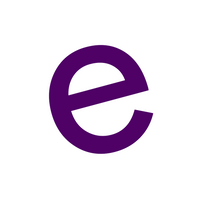 undefined Eldor locked this topic on
undefined Eldor locked this topic on
-
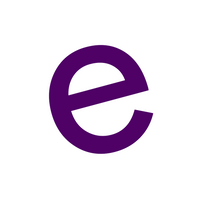 undefined Eldor referenced this topic on
undefined Eldor referenced this topic on