[MP/ZM] Custom Animations/Animation Swap Tutorial
-
DISCLAIMER
You WILL get banned by the Plutonium Anti-Cheat if you do not enable "Play in LAN mode" in the launcher. Scroll down to the first step to learn how.
This is entirely for entertainment only.
Example Trickshot:
www.youtube. com/watch?v=pdLfRO0OM2E (Remove the space inbetween "." and "com", unable to post links without reputation.)
TOOLS NEEDED
- Cheat Engine
- GSC DUMP/Items List
How To Play Plutonium In LAN Mode:
Open the Plutonium Launcher and navigate down to the small button next to the PLAY button and click on it. (Button shown in screenshot)

The PLAY button should now be a light yellow and have the text saying: "PLAY IN LAN MODE", you are now all good to go.
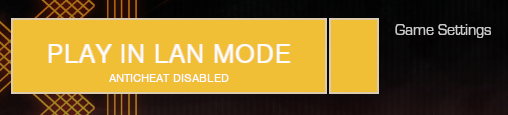
Using Cheat Engine To Find Memory Values
After opening up the game you can either attach Cheat Engine right away or wait till you are in a Private Match, to attach Cheat Engine to Plutonium Click on the button that is placed directly beneath the "File" tab and select "Plutonium T5 Multiplayer" and then click on "Open".

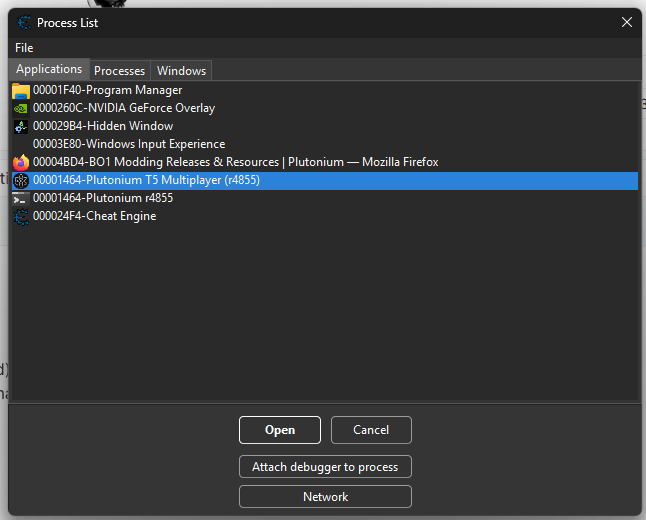
You have now successfully attached Cheat Engine to Plutonium.
Changing Viewmodel Animations
Once you are inside your game go back to Cheat Engine and change the Value Type to "String", from there you are free to find the animations for any weapon/utility.
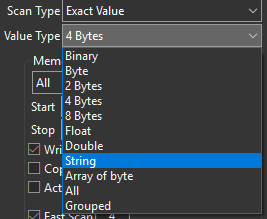
From here you can type in the Value box that is above the scan type the name of the weapon you would like to find, weapon animations ALWAYS start with the word "viewmodel".
Let's say I want to change my Dragunov Pullout animation to be the Claymore Plant animation, first thing I would need to do is type into the Value box "viewmodel_dragunov_pullout" to find the first animation that plays on pickup. Then I would click on "First Scan" to find the value.

Once I have found my value I double click to add it to my table of values. From there I double click onto the text in the Value column and change it to "viewmodel_claymore_fire" then click on "OK"

Swap weapons or swap to your utility then swap back to your weapon for the animations to override the old ones.
Small List of Semi-Helpful Things
viewmodel = first thing at the start of a gun animation value
first_raise = the animation that plays when you first pick up a weapon (example: viewmodel_b_knife_first_raise)
pullout = the animation that plays whenever you pull out a weapon (example: viewmodel_m14_pullout)
(gun name)_dw_r = the right weapon for a dual wielded weapon (example: viewmodel_asp_dw_r)
(gun name)_dw_l = the left weapon for a dual wielded weapon (example: viewmodel_asp_dw_l)
fire = the animation that plays whenever you shoot a weapon or plant utility such as a Claymore or C4 (example: viewmodel_rpg_fire)
ads = the animation that plays when aiming down sights (example: viewmodel_l96a1_ads)
idle = the animation loop for the gun in your hands (example: viewmodel_c4_idle)
sprint = the animation loop for sprinting with a weapon (example: viewmodel_claymore_sprint)
This is just the main stuff that I know of so far.
Happy Animation Swapping I guess
Any questions or any help needed then leave them down in the comments and I or someone else will respond to your message. Enjoy.