Proximity Chat Setup Tutorial for T5 and T6 Zombies
-
Greetings everyone,
As the title implies this is going to be a short guide on how you can setup proximity chat and turn your favourite gamemode into a friendslop with the application called Mumble.Before we begin, there is something to note: This was tested on unmodded versions on T5 and T6 Zombies.
First of all, install Mumble. The setup is going to be a bit lengthy but also straight-forward.
After you are done with the initial setup, you'll have to configure certain things. Let's go step by step on what you should watch for:
-
Go to Configure and Settings.
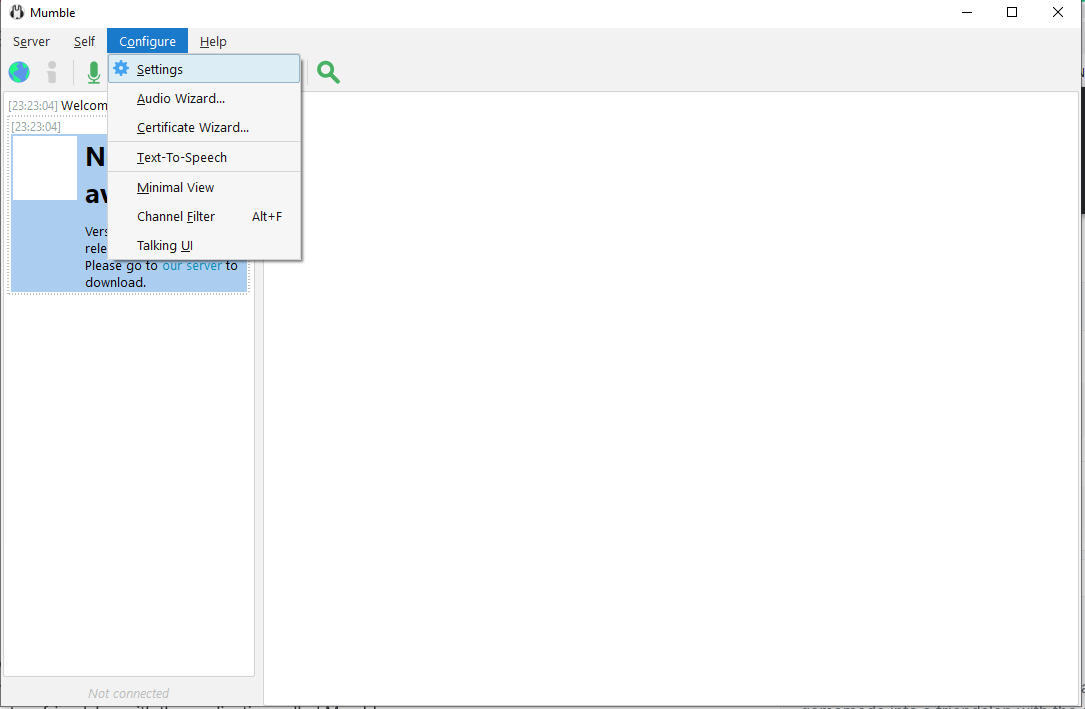
-
Check if you have the right input device selected:
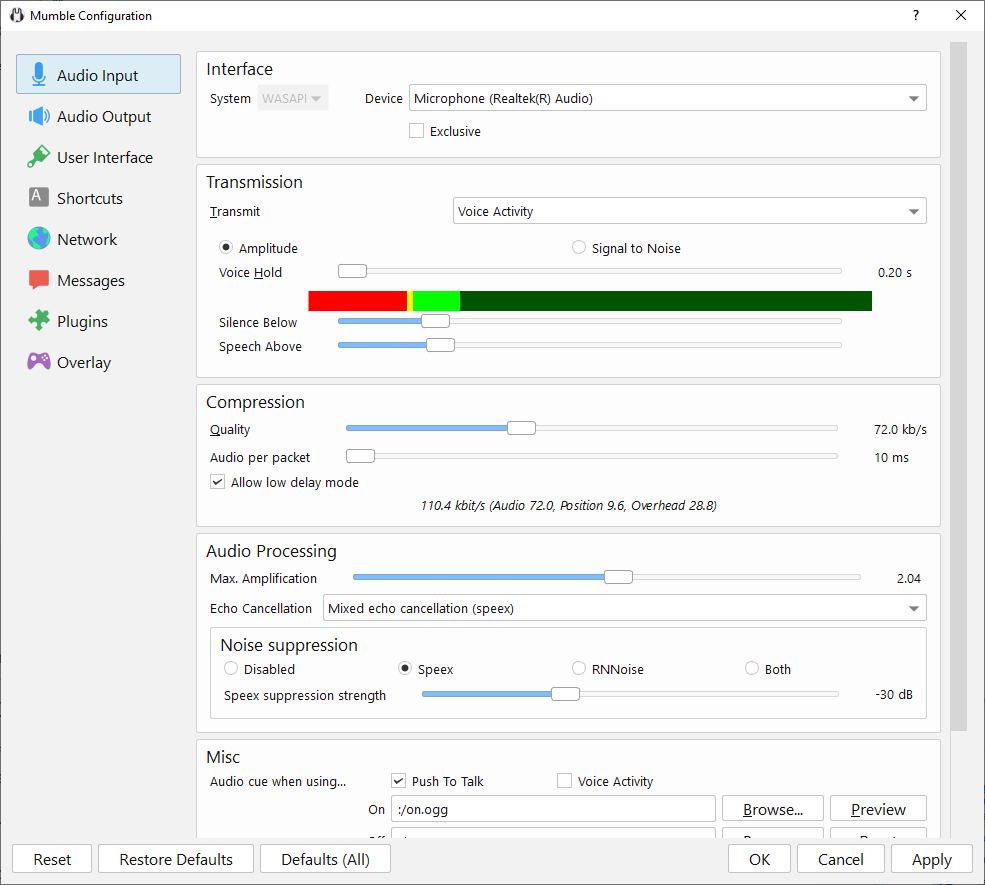
-
Go to Output:
Go to the Positional Audio part and check for Positional Audio setting. Check the Enable setting and Headphones if you have not already during the initial setup. This is where you will adjust at what distance you want to hear other players while playing, let us go over the most important ones:
Minimum Distance: This is the distance at which the another player's volume would start decreasing.
Maximum Distance: This is the distance at which the another player's volume is set to Minimum Volume.
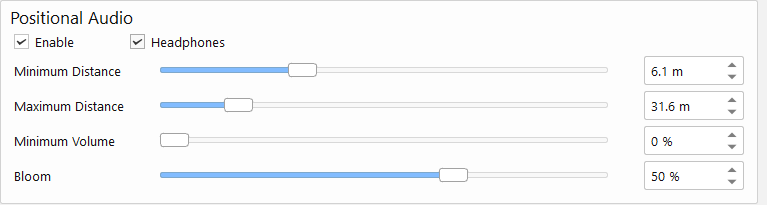
-
After that, head to the Plugins Setting. At the top in the Options section of the Setting you should check Link to Game and Transmit Position. In the Plugins scroll down until you see a Plugin called Link and enable it.
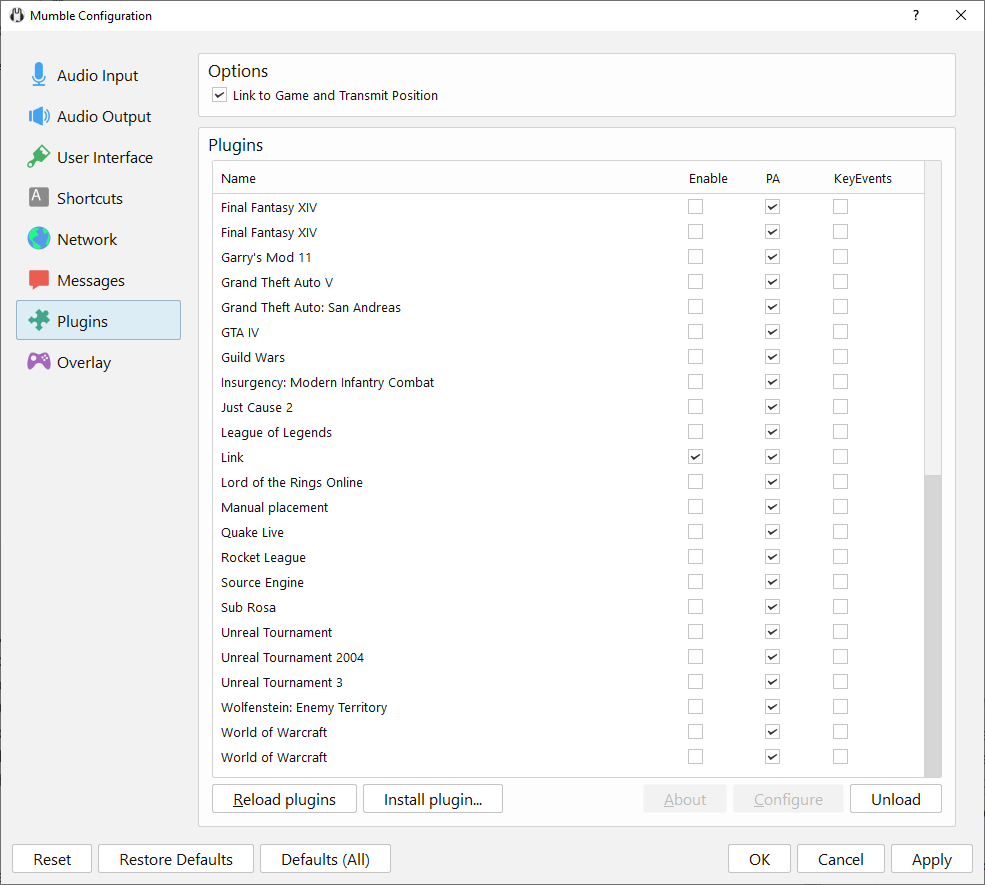
-
Apply the changed settings and close the Options.
Now let's try to create a Mumble server for you and your friends to join. There aren't that many free hosting websites, but the best free hosting website that I am currently using is GuildBit.
How to connect to servers:
-
Go to Servers option and select Connect.
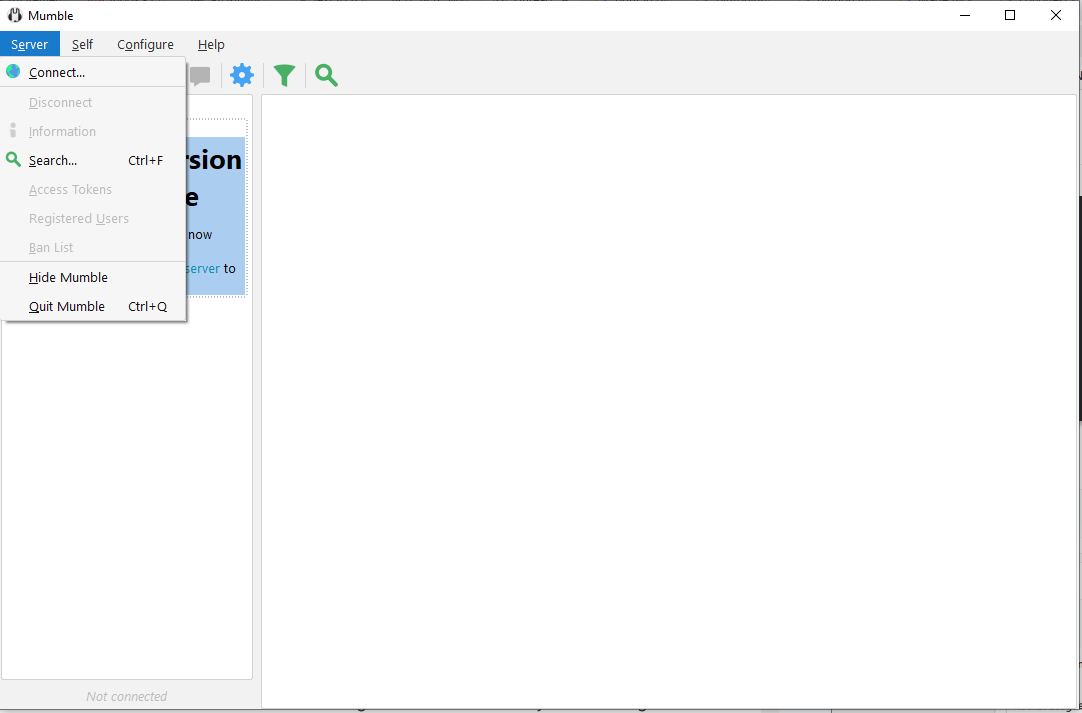
You will be greeted with the following window:
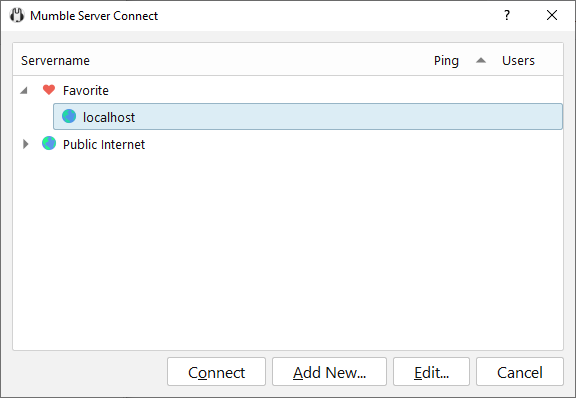
-
Select Add New... and the following window should appear:
Enter the correct information that you have received from GuildBit. You can also set your Username for that server. After pressing OK the server list should be updated.
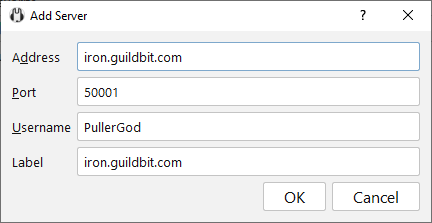
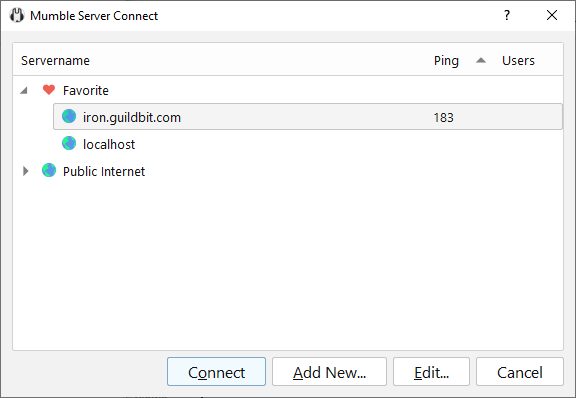
-
Connect to your GuildBit Server. Upon connecting you will be greeted with a warning message:
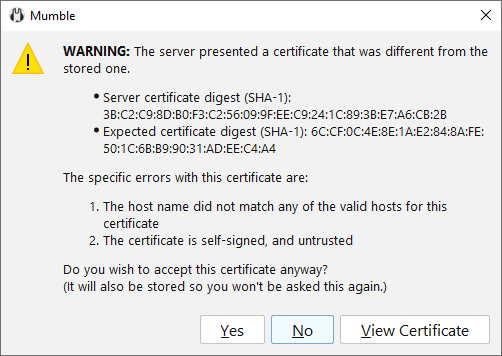
Just ignore it and press Yes. If you have set up the server with a password you will have to enter the password of the server to join it.
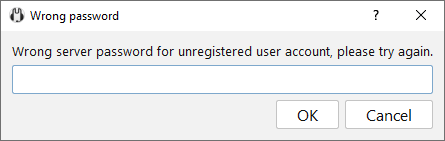
After that, you have successfully created and joined a Mumble Server.
Before we continue, you will need to download the following file that is going to be used to track your position and camera's position and rotation in the game. It is a .rar file so you will need to extract it and navigate to the Tracker you want to use for the game you are playing. In the dist folder of each Tracker is going to be an executable which will be run in the background.
NOTE: The game needs to be run first before you run the Tracker. You also need to have it running on Plutonium to make it work.
Now, launch Plutonium, and boot up Black Ops or Black Ops 2 Zombies. In this Example I have booted up Black Ops Zombies or T5 Zombies. When you are in the Main Menu of the game, you can run the executable. It should look as following:
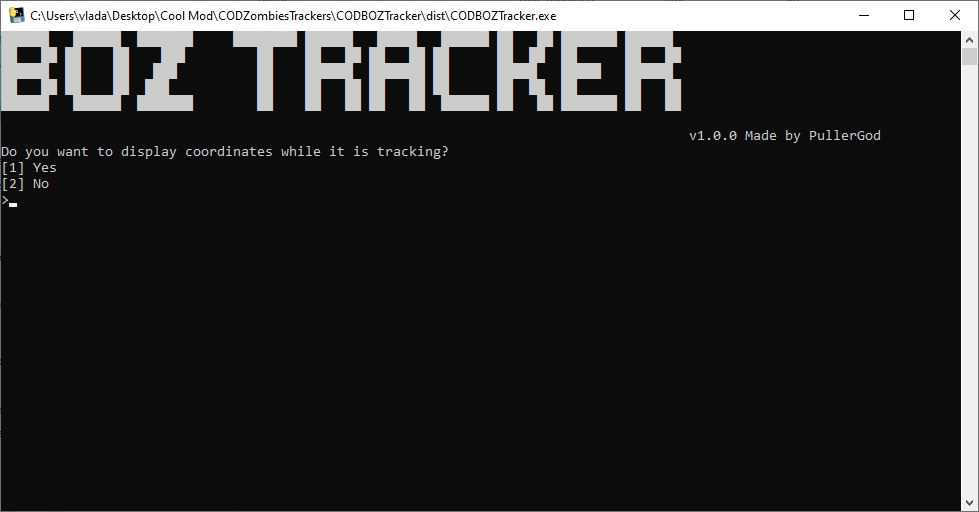
Now after booting it up, you can choose if whether or not you want to print out coordinates while playing it (useful for checking if there is an issue with the proximity chat effect). After selecting the option, check Mumble to see if it was linked. It should say something like this:
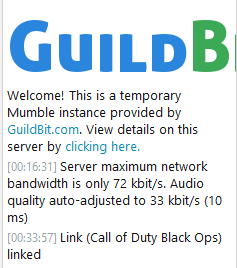 .
.If the message is like this, that means you have managed to set everything up correctly. Good job. Your friends also have to do this process, and after everything is done, you have proximity chat working.
Also apologies if the post is not as polished as some others, this is my first time posting here. If there are additional questions or problems with the setup, please feel free to either leave a comment here or DM me on Discord: pullergod.
-
-
 undefined PullerGod deleted this topic on
undefined PullerGod deleted this topic on
-
 undefined PullerGod restored this topic on
undefined PullerGod restored this topic on
-
 undefined PullerGod deleted this topic on
undefined PullerGod deleted this topic on
-
 undefined PullerGod restored this topic on
undefined PullerGod restored this topic on
-
The important links:
Mumble: https://www.mumble.info/downloads/
Free Mumble Server hosting site GuildBit: https://guildbit.com/
Required .rar file Tracker: https://gofile.io/d/qlYVwF
That should be it for now.