Alternate Xbox 360, PlayStation 4 and 5 controller support guide (Steam Controller Configuration)
-
Alternate Xbox 360, Playstation 4, and 5 controller support guide
DS4Windows method not working for you? Or you hate it for what ever reason? (welcome to the club). Well welcome to this guide on another way of getting your Xbox 360 or PS4/PS5 controller working without some random exe! This can also work on Linux (tested on Steam Deck)!
Note, not sure if it works on Nintendo's controllers but the method should still be the same, if it is, lmk and I can edit to fit which controllers worked.
This guide is also assuming you are only opening the launcher but if you were to launch each game individually (like launching in LAN mode on Steam Deck), then every time Plutonium.exe is mentioned, then its the Plutonium-bootstrapper.exe)
Requirements:
- Steam
- Know where your Plutonium.exe is located
- Your Xbox 360 (with wireless receiver or wired adapter), DualShock (PS4) or DualSense (PS5) controller
1. Connecting the controller
Make sure your controller is connected, whether its wirelessly or wired. Both methods should work.
Make sure your computer recognizes it as a controller.2. Check if Steam recognizes it
This is important, make sure Steam recognizes your controller. One way to do it is go in the Settings on your Steam client.
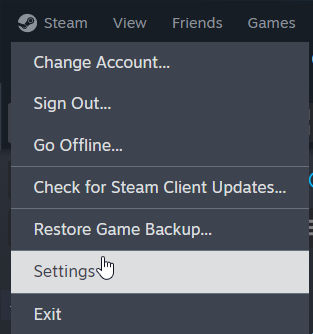
Scroll down to Controller and youll see whats connected.
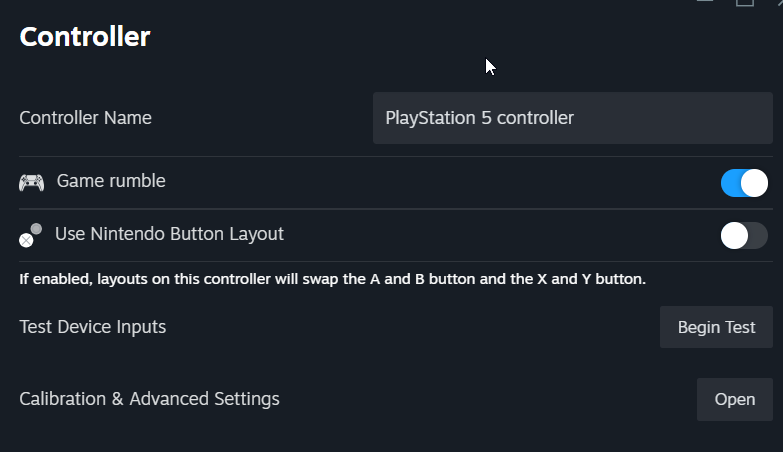
If youre unsure if its your controller, you can click on Begin Test and test your buttons.Optionally you can enable PS Controller Support if youre using a Playstation Controller but it will work regardless (I assume this option enables stuff like the trackpad and gyro)

If you're using a Playstation 5 controller and it doesnt detect it, but its recognized as a controller everywhere else, then try updating the controller firmware via Playstation Accessories App
(Thanks to Resxt for this)3. Add Plutonium.exe as Non Steam
In order for Steam to integrate your Controller into the games, you'll need to add Plutonium.exe as a Non Steam game.
To do this you'll first need to find Add a Game on the bottom left of the Steam Client and click on Add Non Steam Game

After, this dialogue will open up. This will list any potential software's in your system that you can add as a Non Steam game. Here you'll look for Plutonium.exe.

If you can't find it, click on Browse.
File Explorer will open and you must find where your Plutonium.exe is located.
Note yours may be different.
Once you do, click on it once and click Open.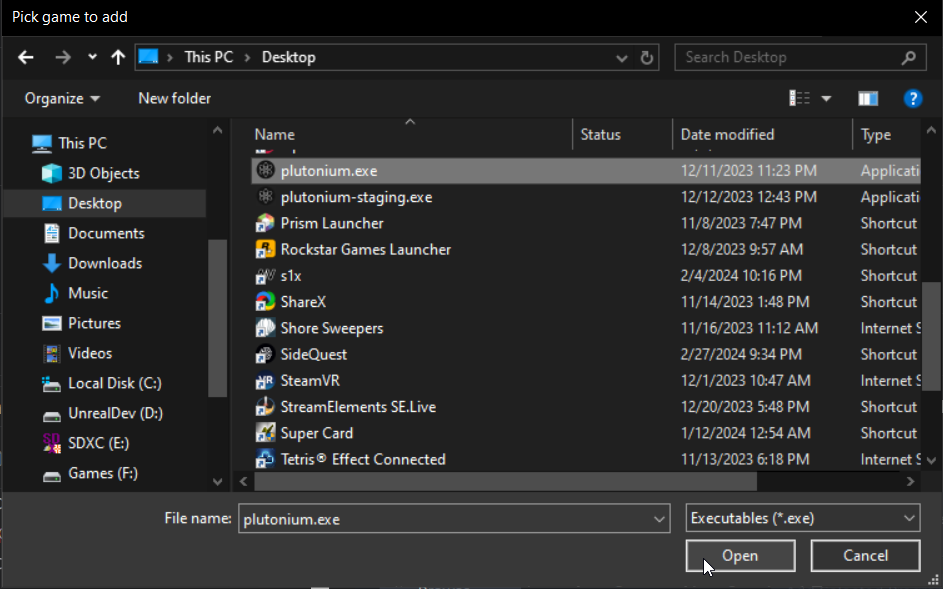
Plutonium will now show up on the list.
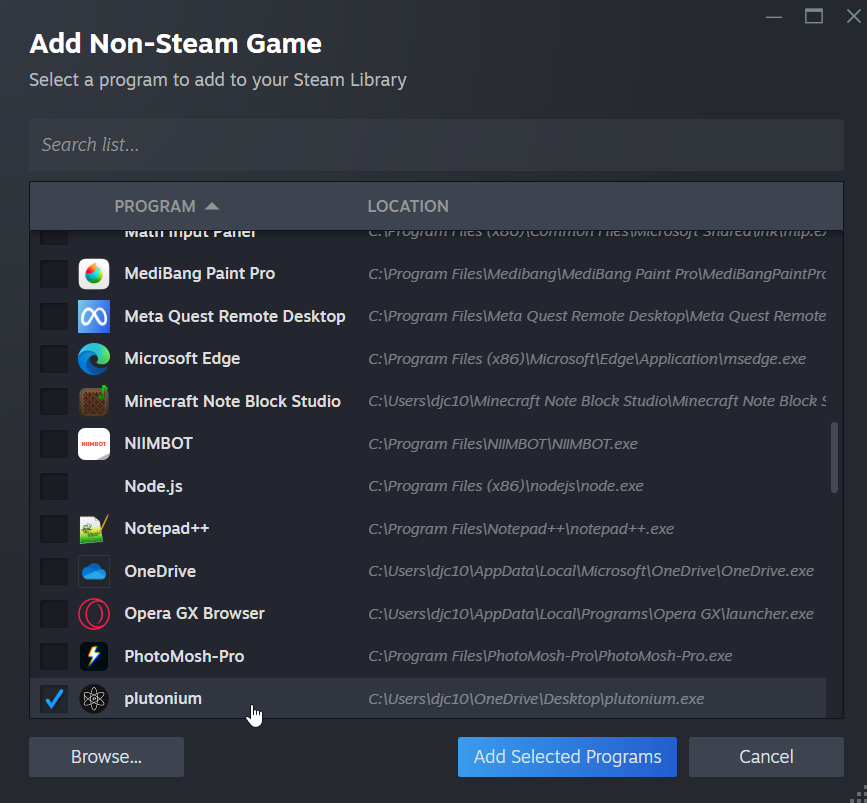
Then click the big blue Add Selected Programs.
Plutonium should now appear in your Steam library

3.5 Enabling Steam Input for the launcher
Ensure that Steam Input is enabled for Plutonium.
You'll need to go into the games Properties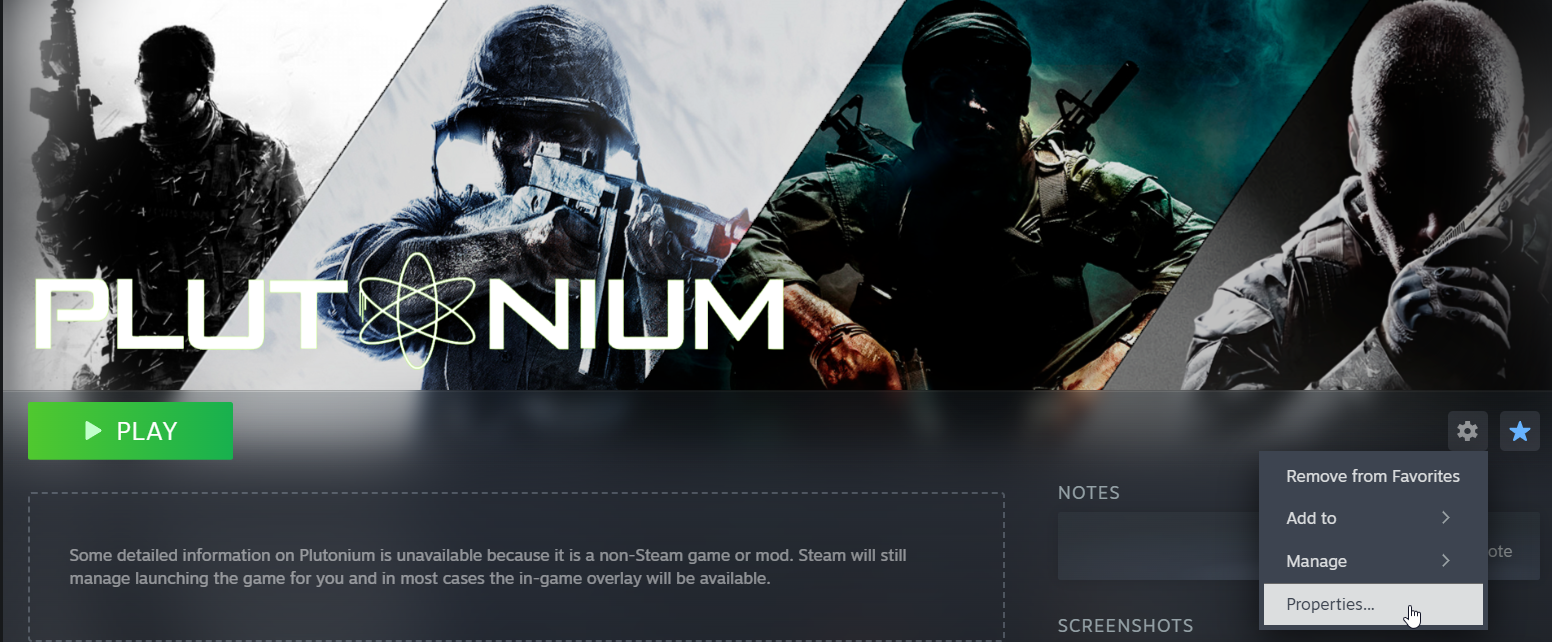
In the Controller tab, check on Steam Input and ensure its Enabled.
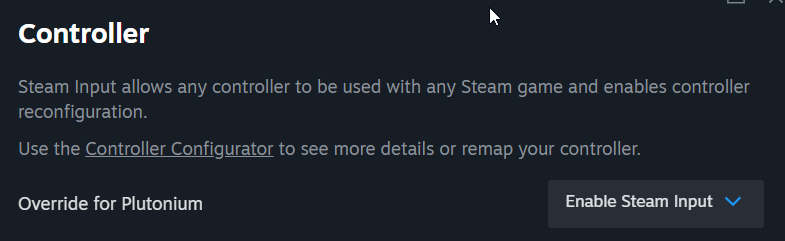
4. Open the game!
The game is added! Press play and it should open the launcher!
Now note, your controller will not work unless its a game with gamepad support. (Black Ops 2 should have full gamepad support while World at War and Black Ops 1 has very limited)
The controller will not work on the launcher.To check if your controller is hooked in, press the PS button and it should open the Controller Configuration and should show your controller.
In order for your controller to work you must run Plutonium through steam every time!
Optional: Add a Desktop shortcut
This may involve you to move your Plutonium.exe shortcut to avoid accidentally opening the wrong one.
IF you move your exe, you'll need to relocate where the launcher is.
Right click Plutonium in your library, click on Properties.In the Target area, click on Browse and find where the new Plutonium.exe is located.
On the Plutonium name on your library, right click, and click on add Desktop Shortcut. This should just add the shortcut on your desktop.
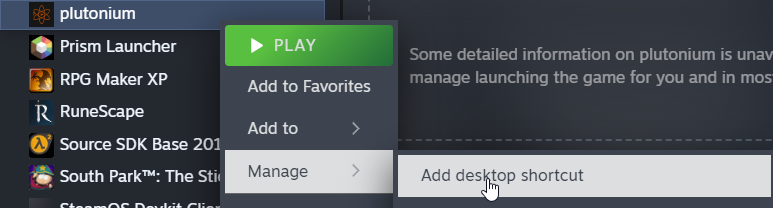
Conclusion
Congratulations! You've avoided DS4Windows!
Steam has improved controller compatibility with non Xbox controllers immensely over the years and luckily today its pretty much fully functional with very minimal issues.Also in-game, the icons will show as Xbox, you'll have to find the PS icons for each game: (I will update as I find more)
- World at War: N/A
- Black Ops 1: https://forum.plutonium.pw/topic/28975/release-bo1-playstation-dualshock-4-button-prompts-mod (alternative if needed)
- Black Ops 2: https://forum.plutonium.pw/topic/7511/release-playstation-controller-ui-buttons-for-t6?_=1709532430732
- Modern Warfare 3: An option in-game
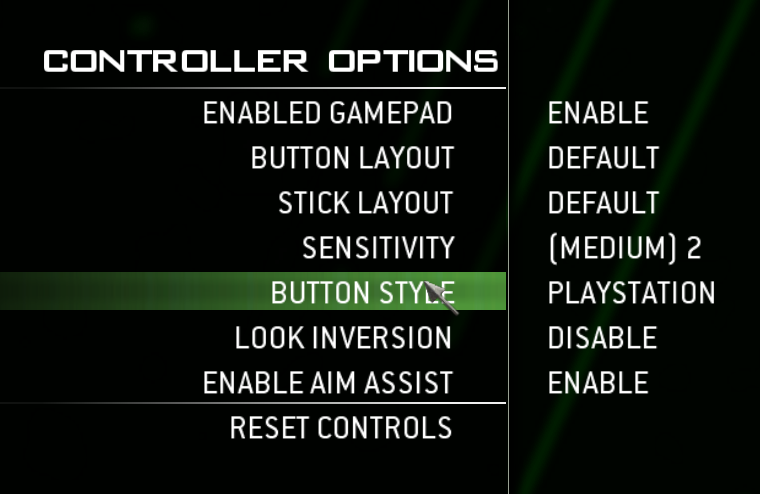
-
Alternate Xbox 360, Playstation 4, and 5 controller support guide
DS4Windows method not working for you? Or you hate it for what ever reason? (welcome to the club). Well welcome to this guide on another way of getting your Xbox 360 or PS4/PS5 controller working without some random exe! This can also work on Linux (tested on Steam Deck)!
Note, not sure if it works on Nintendo's controllers but the method should still be the same, if it is, lmk and I can edit to fit which controllers worked.
This guide is also assuming you are only opening the launcher but if you were to launch each game individually (like launching in LAN mode on Steam Deck), then every time Plutonium.exe is mentioned, then its the Plutonium-bootstrapper.exe)
Requirements:
- Steam
- Know where your Plutonium.exe is located
- Your Xbox 360 (with wireless receiver or wired adapter), DualShock (PS4) or DualSense (PS5) controller
1. Connecting the controller
Make sure your controller is connected, whether its wirelessly or wired. Both methods should work.
Make sure your computer recognizes it as a controller.2. Check if Steam recognizes it
This is important, make sure Steam recognizes your controller. One way to do it is go in the Settings on your Steam client.
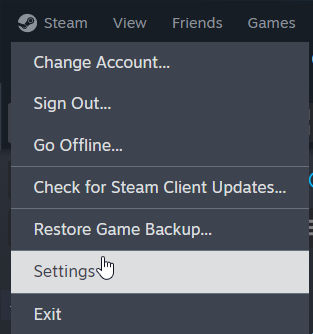
Scroll down to Controller and youll see whats connected.
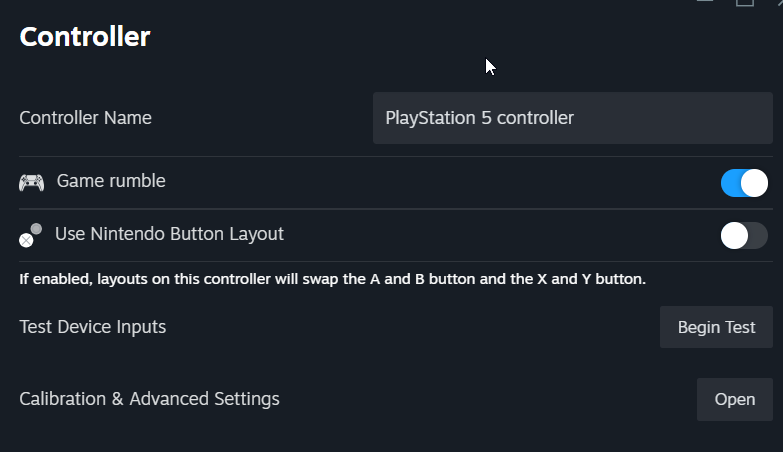
If youre unsure if its your controller, you can click on Begin Test and test your buttons.Optionally you can enable PS Controller Support if youre using a Playstation Controller but it will work regardless (I assume this option enables stuff like the trackpad and gyro)

If you're using a Playstation 5 controller and it doesnt detect it, but its recognized as a controller everywhere else, then try updating the controller firmware via Playstation Accessories App
(Thanks to Resxt for this)3. Add Plutonium.exe as Non Steam
In order for Steam to integrate your Controller into the games, you'll need to add Plutonium.exe as a Non Steam game.
To do this you'll first need to find Add a Game on the bottom left of the Steam Client and click on Add Non Steam Game

After, this dialogue will open up. This will list any potential software's in your system that you can add as a Non Steam game. Here you'll look for Plutonium.exe.

If you can't find it, click on Browse.
File Explorer will open and you must find where your Plutonium.exe is located.
Note yours may be different.
Once you do, click on it once and click Open.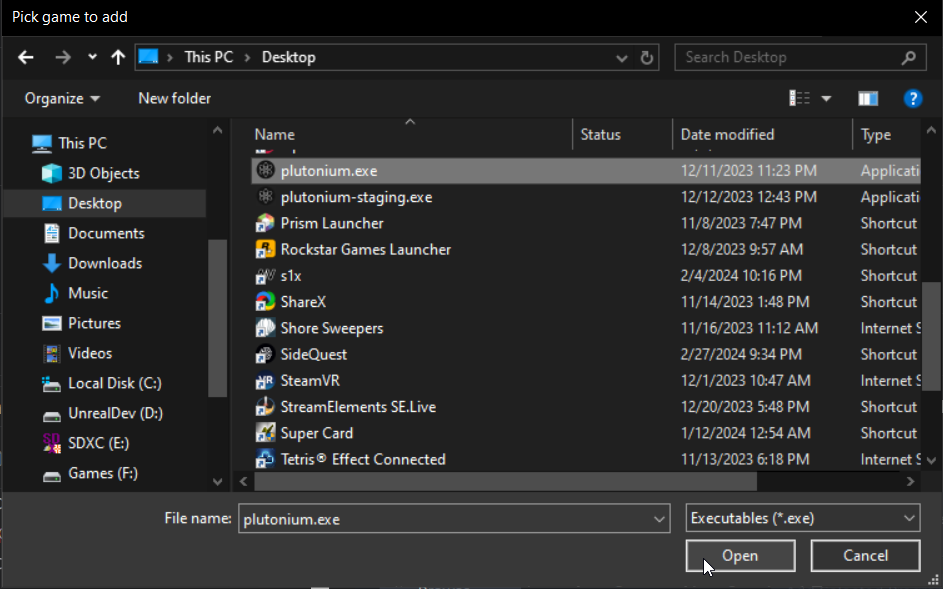
Plutonium will now show up on the list.
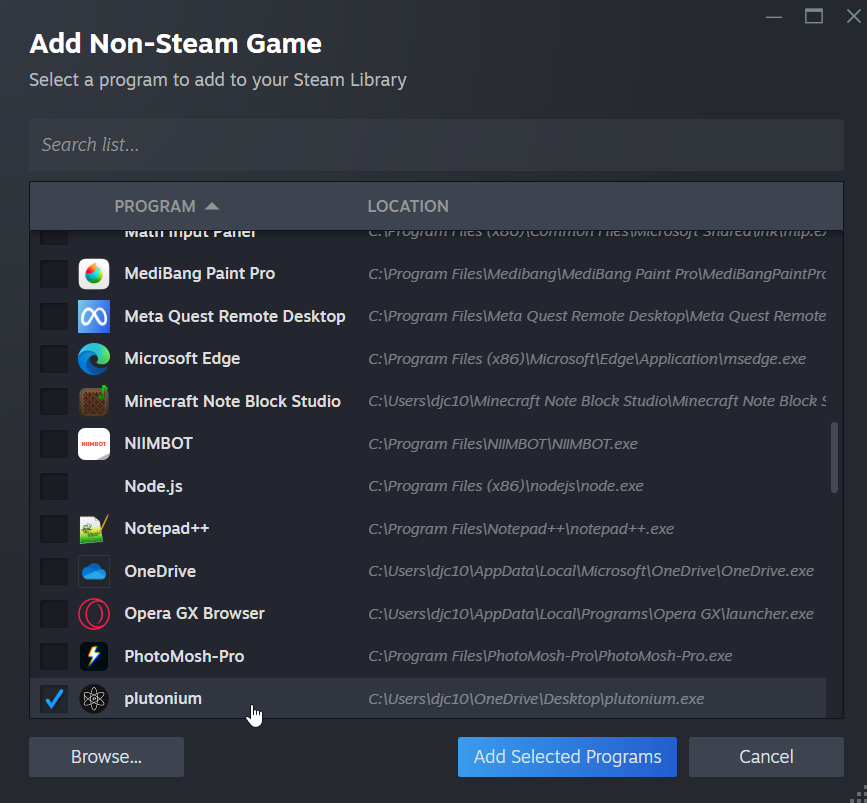
Then click the big blue Add Selected Programs.
Plutonium should now appear in your Steam library

3.5 Enabling Steam Input for the launcher
Ensure that Steam Input is enabled for Plutonium.
You'll need to go into the games Properties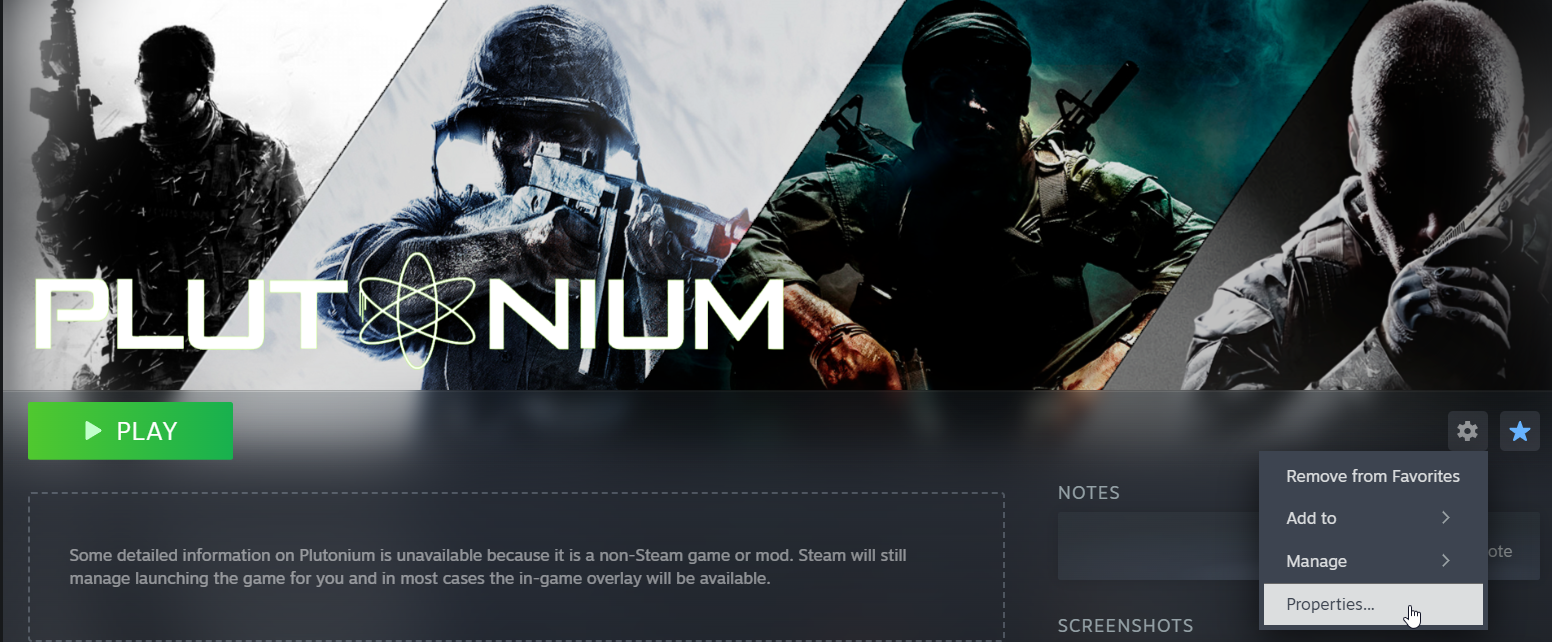
In the Controller tab, check on Steam Input and ensure its Enabled.
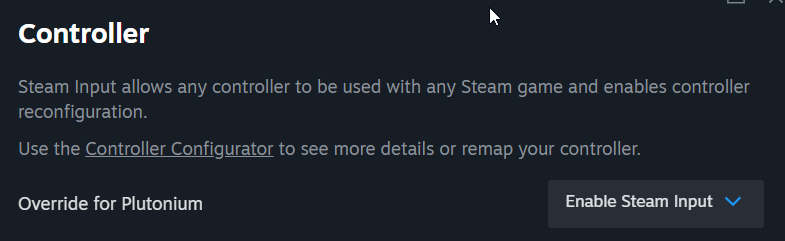
4. Open the game!
The game is added! Press play and it should open the launcher!
Now note, your controller will not work unless its a game with gamepad support. (Black Ops 2 should have full gamepad support while World at War and Black Ops 1 has very limited)
The controller will not work on the launcher.To check if your controller is hooked in, press the PS button and it should open the Controller Configuration and should show your controller.
In order for your controller to work you must run Plutonium through steam every time!
Optional: Add a Desktop shortcut
This may involve you to move your Plutonium.exe shortcut to avoid accidentally opening the wrong one.
IF you move your exe, you'll need to relocate where the launcher is.
Right click Plutonium in your library, click on Properties.In the Target area, click on Browse and find where the new Plutonium.exe is located.
On the Plutonium name on your library, right click, and click on add Desktop Shortcut. This should just add the shortcut on your desktop.
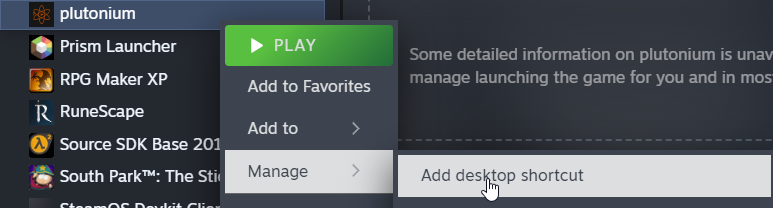
Conclusion
Congratulations! You've avoided DS4Windows!
Steam has improved controller compatibility with non Xbox controllers immensely over the years and luckily today its pretty much fully functional with very minimal issues.Also in-game, the icons will show as Xbox, you'll have to find the PS icons for each game: (I will update as I find more)
- World at War: N/A
- Black Ops 1: https://forum.plutonium.pw/topic/28975/release-bo1-playstation-dualshock-4-button-prompts-mod (alternative if needed)
- Black Ops 2: https://forum.plutonium.pw/topic/7511/release-playstation-controller-ui-buttons-for-t6?_=1709532430732
- Modern Warfare 3: An option in-game
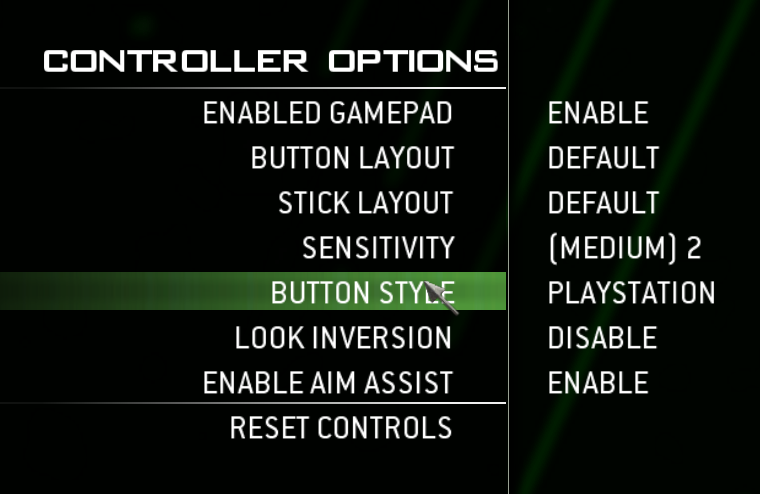
This post is deleted! -
I edited your post to add BO1 links