Installing Plutonium on Linux with NVIDIA GPU (Full Guide)
-
Greetings Plutonians. This is my first post on this forum, but I am starting off with a bang.
This tutorial is associated with a YouTube video on CoculesNation (which I run alongside one other individual) if you want to see this method I use in action.
If you are using a Linux operating system (Mint, Pop, Arch, CachyOS, etc.), I am making sure this is OS agnostic for those people wanting to play T4-T6 and IW5 MP and ZM on Linux. However, I will be using CachyOS for my purposes here.
For this method, you need your OS set up for gaming and content creation first (some distros make it easy, others are manual installations). After that, this method will require WINE (staging recommended), Lutris, the Plutonium executable and the game files (I'll be using T6 [Black Ops II for those not in the know] for this guide) from your Steam account (Other methods will work too).
This takes heavy inspiration from SoyKappy's method, and I'd recommend you take a look at his tutorials and take notes from both methods.
That said, let's get started.
-
You need to have the game files ready to go, whether they be from Steam or otherwise (I used Steam to get the game, since that was easier for me to do). Download the Campaign, Zombies and Multiplayer modes. Have them prepared somewhere on your games drive.
-
Make a WINE prefix with DotNET 4.8, D3D Compiler 4.7 and the Microsoft Core Fonts, like so:
WINEPREFIX=~/.wine-cod winetricks dotnet48 d3dcompiler_47 corefontsIf you use WINEARCH for redundancy reasons, then you need to put in win64 as the architecture.
-
Go onto the Plutonium home page, click the "Download" button and follow the instructions on the documentation. It should be relatively self-explanatory. While you're at it, make sure you get an account on the forum first in order to play Plutonium online.
-
Pull up Lutris, and click the + on the top left hand corner of your screen. After that, select "Add Locally Installed Game".
-
In the "Game Info" tab, select WINE as your runner.
-
On the "Game Options" tab, click the three dots by the Executable text box, and search for where you placed Plutonium. Click "Open", or something similar in your file manager of choice.
-
For your WINE prefix, just select the one you had just made (or type it in if you're old-school). Leave everything else as the defaults.
-
Once you go into Runner Options, turn on the "Advanced" toggle right by the "Save" button. These upcoming steps require the advanced settings to be turned on.
-
Select the WINE version that fits right for you. I'm using wine-ge-8-26-x86_64 as my version of WINE (not even the Lutris WINE works for me for some reason).
-
On the Graphics box, enable everything, and make sure they're at the latest version of each.
-
If your kernel supports it, turn on both Esync and Fsync. My kernel does, so I turn both on. If you can only do Esync, that's fine too.
-
Read the following photo below and fill in the DLL Overrides with the 11 values, one for each key/value combo. The notes are for the reason why this is done, if applicable. You are now done with the Runner options. The environment variables are WINE_ENABLE_NVAPI and VK3D_CONFIG, which are for the System Options. Everythine else is for the DLL Overrides in the Runner Options.
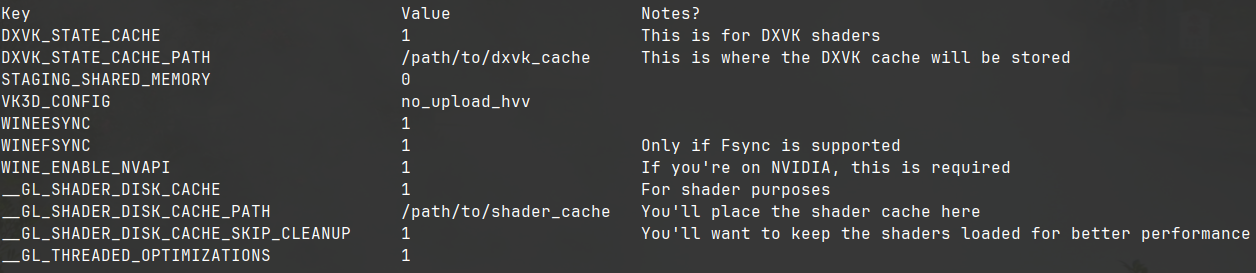
-
In the System Options, you need to turn on "Disable Lutris Runtime". This essentially will disable the Lutris libraries. Likewise, make sure you have the system libraries preferred.
-
In the Display box on the System Options, disable both desktop effects and the screensaver. This will result in Plutonium and/or the game not spazzing out whenever one is AFK for some amount of time.
-
If you have the Gamemode daemon by Feral Interactive, it's under the CPU box, and you can turn that on. If you're on CachyOS like I am, this is not required.
-
(Optional) Under Audio, you can reduce the PulseAudio latency to 60 miliseconds. Since we're using Pipewire, however, this may be unnecessary.
-
(For CachyOS) If you're using CachyOS, under Game Execution, and then Command prefix, you need to place in game-performance, which is Cachy's way of doing the gamemode shenanigans.
-
Save the game, and then launch it. It should download and install the necessary files for Plutonium. Log in to your forum account after installation is complete.
-
Select your game, click the blue "Setup" button, and then find where you have the game installed.
That's it! Now you're able to play Plutonium on Linux, just like that. If I miss anything, I'll add an "Extra Steps" section and update it as I see recommendations and feedback.
-
-
Hey by chance are you having issues with mouse movement for me it feels and is very noticable choppy and it's like its snapped to the grid and jumps from one point on the grid to the other
-
I've never had mouse issues when I played MnK every once in a while. I tend to use controller (pro strats, I know), since I had done my research on BO2.
-
Hey by chance are you having issues with mouse movement for me it feels and is very noticable choppy and it's like its snapped to the grid and jumps from one point on the grid to the other
This post is deleted! -
Hey, Im having issues with the Plutonium updater. It gives me this error message, please help! Yes I have tried uninstalling and reinstalling. Thank you:)
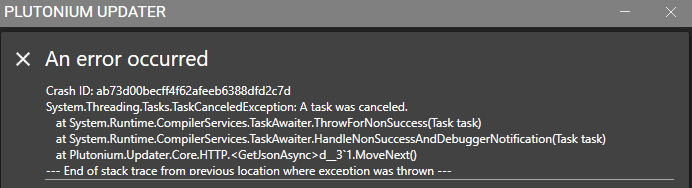
-
Which version of WINE are you using? Maybe change it, and see if a different version works for you.
-
Hey, Im having issues with the Plutonium updater. It gives me this error message, please help! Yes I have tried uninstalling and reinstalling. Thank you:)
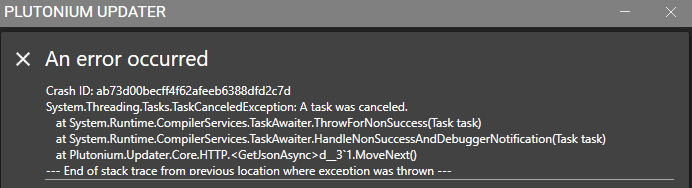
Nate EP Neigdoig both your issues will probably be fixed if you use Wine 10.0. Make sure your mouse polling rate is below 1000 Hz and lock the FPS to 200 if you have a powerful system. If you can't reach 200FPS then lock the FPS so that you have a stable FPS otherwise your sensitivity will do parkour. Don't use MangoHud.