eternal_kujo Make sure you download the zm_gobblegums.zip file in the Releases. And paste everything in the Mods folder. That includes the .iwd file which has the images and the .sabs/.sabl files which has the sounds. Then load up the mod.
techboy04gaming
Posts
-
[Release] [ZM] Gobblegums -
[Release] [ZM] TechnoOps CollectionSonouge2025 Download the mod properly through the Releases page. Dont download the source. If that doesnt work lmk or feel free to contact me on Discord.
-
[Release] [ZM] TechnoOps CollectionAndreTOQU3 The health bar is toggleable! Type in enable_healthbar 0 in the console to disable it.
-
[Release] [ZM] Main Menu Custom MapHell yeah! Loving this new era of bo2 modding!
-
[Release] [T6ZM] [Parts] T6-Declassified - Some T5 Ports for T6Great job! Really steppin up on the OAT potential!
-
[Release] [ZM] A Simple AFK ScriptDecided to go with my own take on the AFK script. I tried to make this as customizable as possible. With future ideas planned in the future.
Despite me making my mods in mod form, this will stick to script to make it more universal.
When AFK, your controls are frozen, zombies will ignore you, and you are in god mode.
Download: https://github.com/techboy04/AFK-T6Zombies
Current Features:
- AFK toggle
- Kick or Auto Disable if AFK too long (duration configurable)
- Cooldown between AFK
- Announce if a player is afk or not
- Constant Monitor incase another script or mod or quest removes the players status while their AFK status is still active.
Future Plans:
- Put players in spectate as an option
- Hide the afk player and place a model in-place and/or an icon above to show the players AFK
-
[Release] [ZM] Gobblegumspanderholic Nope, they are in many other areas. theres locations stated on the Github page
-
[Release] [ZM] Vanguard Perk HUD AnimationDeanster_134 Yes this works on Solo and Private Matches, and on servers that have it added.
-
[Release] [ZM] TechnoOps CollectionAndreTOQU3 The version on the Main Menu HUD is wrong and its fixed on a hotfix version, I dont know how long ago you downloaded that but be sure to download it here https://github.com/techboy04/TechnoOps-Collection/releases. If you are running further issues feel free to reach out on my Discord server via the mods support channel -snip- or Plutoniums discord server.
-
[Release] [ZM] GobblegumsMAX4FAX The Gobblegum Machines are the 115 Crates with the Teddybear ontop, for the locations https://github.com/techboy04/Gobblegums-T6Zombies/blob/main/GobbleMachine Locations.md
-
[Release] [ZM] GobblegumsMustafasaied Pushed out an update that fixes all of this besides the Anywhere But Here as I havent experienced any other issues with it atm.
https://github.com/techboy04/Gobblegums-T6Zombies/releases/tag/v1.3If you wouldnt mind telling me how you encountered that. Like what map, at what area, how many players are in the game and if more than one, if there were any dead. Would defo help me figure that out.
-
[Release] [ZM] GobblegumsMustafasaied Thanks for the feedback!
- What version were you using? Anywhere But Here had to get a bit of an overhaul in the latest update so something like this doesnt happen again. It should only target player spawns and downed players. Similar to what Bo3s Anywhere but Here does.
- Ill look at this.
- These will be adjusted to be filtered out in the next update.
- Reign Drops and Perkaholic are rare gobbles that are actually rare, its on Origins but its just really rare. Unless you got it and used it and nothing happens.
-
[Release] [ZM] TechnoOps CollectionSmellBourp Turn on the power then interact with a desk inside the Bank in Town.
-
[Release] [ZM] Gobblegumsendragon42 Sort of, the mod uses one .gsc file which has everything in it but once you use it, the custom sounds and gobblegum icons will not work and youll see missing textures.
-
[Release] [ZM] GobblegumsCrickle Instructions are on the github page, https://github.com/techboy04/Gobblegums-T6Zombies/blob/main/README.md#how-to-install
-
[Release] [ZM] TechnoOps CollectionIvobardolf due to the nature of the mod, using >iwd,mod wouldnt work as it only did scripts the last I used it and im not sure what I need to do to automate the process in the bat/powershell so I just manually drag and drop files that I change.
-
[Release] [ZM] Gobblegumsmanchap2873 On the Githubs Releases page. Link to the Github is on the post.
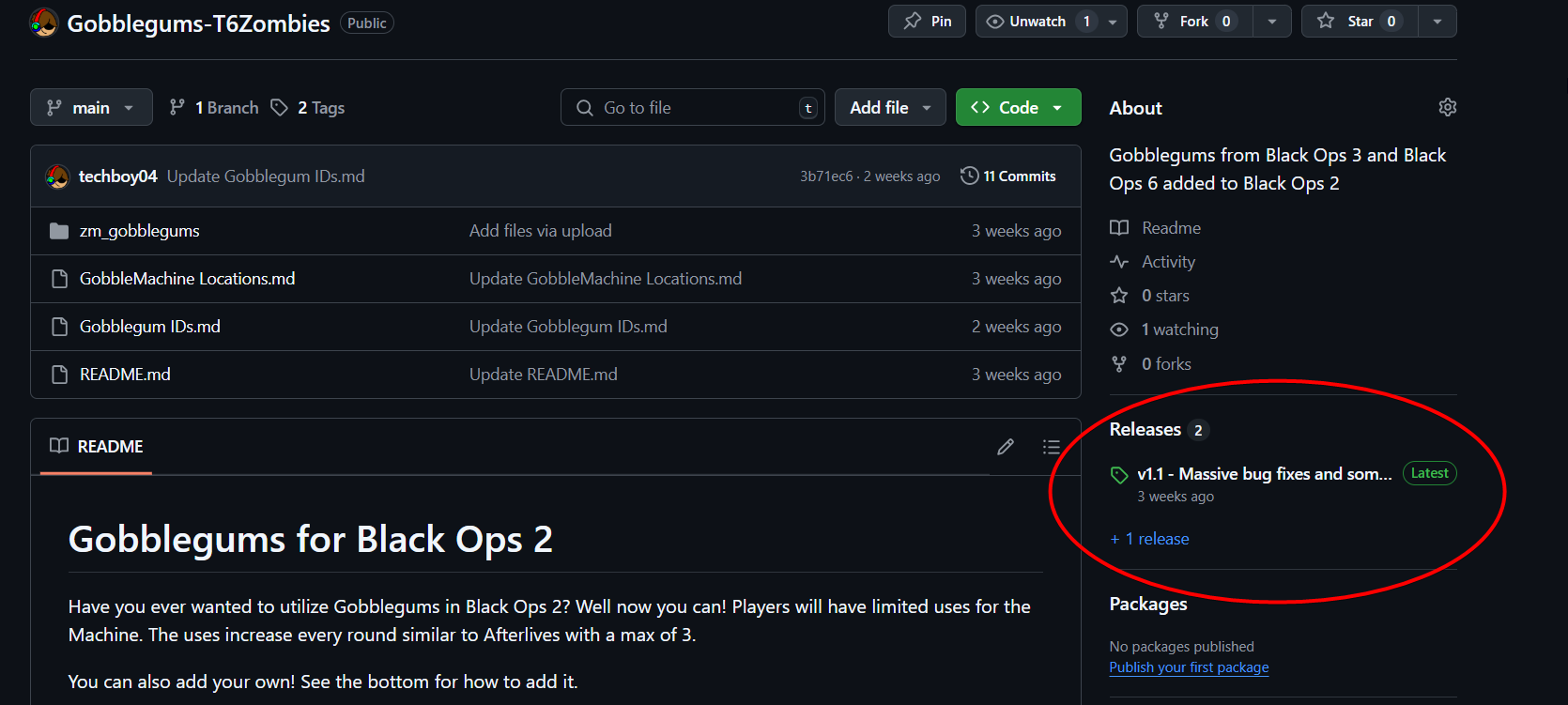
-
[Release] [ZM] TechnoOps CollectionZAPlord Since currently I dont know how to add a toggle for textures like that (hoping to have one added in the future), you can simply just delete it out of the images.iwd file (may need to use a software like 7 zip to access it)
-
[Release] [ZM] GobblegumsMattlleo10 Sorta, the Perkaholic gobble uses the maps own perks as you cant really give a perk that isnt part of the map so youll have to add those perks yourself. Seheterias zm_perks mod works with this (though youll need to combine the mods yourself to accomplish this)
-
[Release] [ZM] GobblegumsStonedSquidz Thanks for catching that! Just pushed out a fix for that. For the give command you need to have sv_cheats on and type .givegobble into chat (not console) along with the ID of the gobble, i.e, giving Crate Power would need .givegobble crate_power. I.Ds are in, https://github.com/techboy04/Gobblegums-T6Zombies/blob/main/Gobblegum IDs.md