[Guide] [Debian] T6 Server on Linux VPS/Dedicated Server
-
I had as couple other unresolved externals, but i could get the server up and running, just not connect to it. (awaiting connection ... xx) then booted out to lobby. Even after updating plutonium using the plutonium-updater executable, same problem.
DoctorCoctor Same issue
-
Ok looks like the issue is only with T6 Server, I manually created a server by myself and it works.
Just make sure to create in the %localappdata% wine folder, the right server files, the right permissions, etc.Oh, and use winehq-stable, not staging, as it looks like there are some regressions.
I did a lot of trial&error since I did not know where to put everything but okay.
Edit: Dedicated.cfg must be put under rootgamefiles/main, otherwise is not being read somehow...
Idk why?
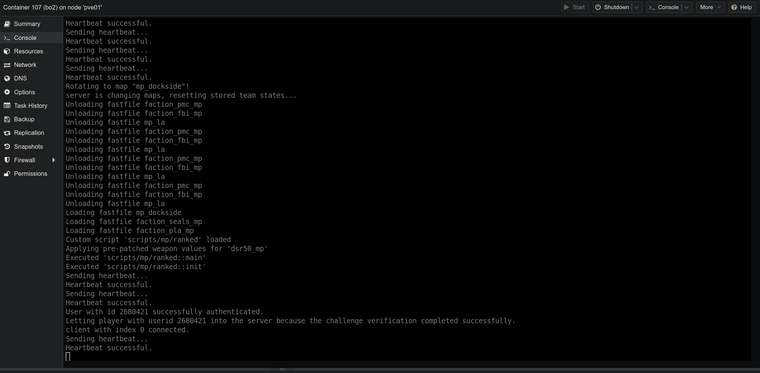
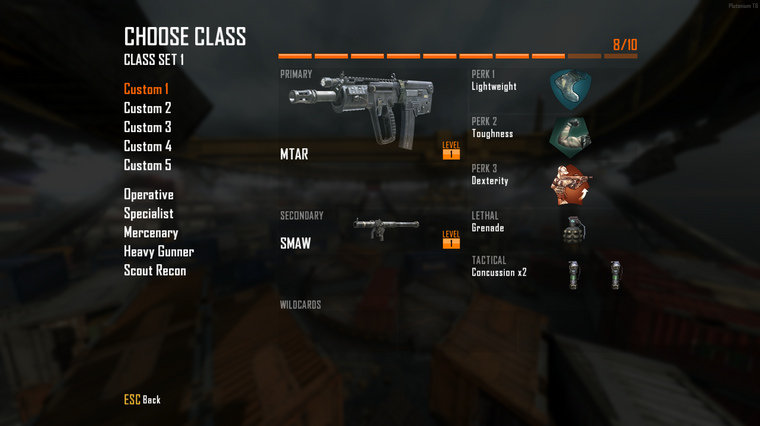
-
Thanks for putting this all in one spot, I have been running a server on a AWS free tier box and it seems to be holding up just fine.

olie304 I know this is a year later but how well did the AWS hold and if it did good what one did you use?
-
Hey Minami
Thanks for your guide, that was very helpful!I have rewritten the script, so the server can also be installed on Arch Linux.

Also you can directly enter your server key.Here is the repo: https://github.com/xr4zz/T6Server
I will add a second script for installing IW4MAdmin in the near future as well. -
T6 Server v2.1.0 - Black Ops II Server Installer
Hi guys !
I just updated the installation script to install your T6 Server en Debien. The main update focuses on completely fixing the installation process, which had become outdated. I've also implemented several new features to enhance user experience and system flexibility.
What's New in v2.1.0:
- FIX THE SERVER INSTALLTION
- Complete installation revamp for improved compatibility and stability
- Enhanced modularity for easier maintenance and customization
- Multi-language support (English and French)
- Optimized Wine installation process
Key Features:
- Easy installation process
- Automated system updates and dependency management
- Firewall configuration with UFW
- Wine installation for running Windows applications
- .NET installation for IW4MAdmin support
- Localization support (English and French)
- Server binary installation and configuration
- User-friendly command-line interface
Important note: Some users may encounter issues with the zone files. I'm aware of this potential problem and am currently working with the appropriate people to resolve it. An update will be published in the coming days to definitively fix this issue, after confirmation of the necessary changes.
Despite this temporary minor inconvenience, this new version brings many improvements that I'm eager for you to discover.
Video Support : https://www.youtube.com/watch?v=iuTV-8hCv7M
Installation
-
Navigate to the /opt directory:
cd /opt -
Clone the repository:
git clone https://github.com/Sterbweise/T6Server.git -
Navigate to the T6Server directory:
cd T6Server -
Make the installation script executable:
chmod +x install.sh -
Run the installation script:
sudo ./install.sh -
Follow the on-screen instructions to complete the installation. The script will guide you through:
- Language selection
- UFW firewall installation and configuration
- SSH port configuration
- .NET installation (optional, required for IW4MAdmin)
- Wine installation
- Game binary installation
Configuration
After installation, the primary configuration file to modify is
/opt/T6Server/T6Server.sh. This file contains essential settings for your Plutonium Call of Duty: Black Ops II server. Below are the key variables you should configure:Variable Description Default Value SERVER_NAME The name of your server as it appears in server lists "SERVER_NAME" GAME_PATH Path to your game files (Multiplayer or Zombie mode) "/opt/T6Server/Server/Multiplayer" SERVER_KEY Your unique Plutonium server key "YOURKEY" CONFIG_FILE Server configuration file (mode-specific) "dedicated.cfg" SERVER_PORT UDP port your server will listen on 4976 GAME_MODE Game mode selection ("t6mp" or "t6zm") "t6mp" To configure your server:
-
Open the configuration file:
nano /opt/T6Server/T6Server.sh -
Modify the variables according to your preferences. For example:
readonly SERVER_NAME="My Awesome T6 Server" # The name of your server readonly SERVER_KEY="your_server_key" # Key provided by Plutonium readonly SERVER_PORT=4976 # Default port for T6 servers readonly GAME_MODE="t6mp" # "t6mp" for Multiplayer, "t6zm" for Zombies -
Save the file and exit the editor by pressing
Ctrl+x, thenYto confirm, and Enter to save.
Note: For Zombie mode, set
GAME_PATHto "/opt/T6Server/Server/Zombie",CONFIG_FILEto "dedicated_zm.cfg", andGAME_MODEto "t6zm".Ensure all settings are correctly configured before launching your server.
Launching the Server
To launch your Plutonium Call of Duty: Black Ops II server, follow these professional steps:
-
Navigate to the T6Server installation directory:
cd /opt/T6Server -
Ensure the start script has the necessary execution permissions:
sudo chmod +x T6Server.sh -
Launch the server:
./T6Server.sh
For advanced server management:
- To run multiple servers concurrently, utilize terminal multiplexers such as
tmuxorscreen. - For background operation, you can use the
nohupcommand:
This will run the server in the background, redirecting output tonohup ./T6Server.sh > server.log 2>&1 &server.log.
Note: Ensure all necessary configurations in
server.cfgand other relevant files are properly set before launching the server.For detailed configuration options, troubleshooting, and advanced features, please refer to our GitHub Wiki.
Support and Feedback:
If you encounter any issues or have suggestions for improvement, please:
- Open an issue on our GitHub repository
- Contact me via email at [email protected]
- Reach out on Telegram: @SG991
Thank you for your continued support and feedback.
Developed with
 ️ by Sterbweise
️ by SterbweiseMinami Hello,
i would like to create my own server on my linux vps
i tried to setup my server with this tutorial https://forum.plutonium.pw/topic/12870/guide-debian-t6-server-on-linux-vps-dedicated-server but unfortunatly this tutorial is outdated
my actual configuration:
#!/bin/bash
Variable Region
_script="$(readlink -f ${BASH_SOURCE[0]})"
Delete last component from $_script
_mydir="$(dirname $_script)"
Name of the server shown in the title of the terminal window
NAME="SERVER_NAME"
Your Game Path (where there is binkw32.dll)
PAT="Multiplayer/"
Paste the server key from https://platform.plutonium.pw/serverkeys
KEY="xxx"
Name of the config file the server should use. (default: dedicated.cfg)
CFG=dedicated.cfg
Port used by the server (default: 4976) -> Don't forget to allow server port in ufw fail2ban
PORT=4976
Game Mode ( Multiplayer / Zombie ) -> ( t6mp / t6zm )
MODE=t6mp
End Region
Update Region
Plutonium game dir
INSTALLDIR="plutonium/"
Update your server game file
./plutonium-updater -d "$INSTALLDIR"
End Region
Server Start Region
echo -e '\033]2;'Plutonium - $NAME - Server restart'\007'
echo "Visit plutonium.pw | Join the Discord (plutonium) for NEWS and Updates!"
echo "Server "$NAME" will load $CFG and listen on port $PORT UDP!"
echo "To shut down the server close this window first!"
printf -v NOW '%(%F_%H:%M:%S)T' -1
echo ""$NOW" $NAME server started."while true
do
wine .\bin\plutonium-bootstrapper-win32.exe $MODE $PAT -dedicated +start_map_rotate +set key $KEY +set net_port $PORT +set sv_config $CFG 2> /dev/null
printf -v NOW '%(%F_%H:%M:%S)T' -1
echo ""$NOW" WARNING: $NAME server closed or dropped... server restarting."
sleep 1
doneEnd Region
and i got this error:
could some one send me a tutorial to give me a possibility to create my own server, i am using debian 10
Regards
-
Minami Hello,
i would like to create my own server on my linux vps
i tried to setup my server with this tutorial https://forum.plutonium.pw/topic/12870/guide-debian-t6-server-on-linux-vps-dedicated-server but unfortunatly this tutorial is outdated
my actual configuration:
#!/bin/bash
Variable Region
_script="$(readlink -f ${BASH_SOURCE[0]})"
Delete last component from $_script
_mydir="$(dirname $_script)"
Name of the server shown in the title of the terminal window
NAME="SERVER_NAME"
Your Game Path (where there is binkw32.dll)
PAT="Multiplayer/"
Paste the server key from https://platform.plutonium.pw/serverkeys
KEY="xxx"
Name of the config file the server should use. (default: dedicated.cfg)
CFG=dedicated.cfg
Port used by the server (default: 4976) -> Don't forget to allow server port in ufw fail2ban
PORT=4976
Game Mode ( Multiplayer / Zombie ) -> ( t6mp / t6zm )
MODE=t6mp
End Region
Update Region
Plutonium game dir
INSTALLDIR="plutonium/"
Update your server game file
./plutonium-updater -d "$INSTALLDIR"
End Region
Server Start Region
echo -e '\033]2;'Plutonium - $NAME - Server restart'\007'
echo "Visit plutonium.pw | Join the Discord (plutonium) for NEWS and Updates!"
echo "Server "$NAME" will load $CFG and listen on port $PORT UDP!"
echo "To shut down the server close this window first!"
printf -v NOW '%(%F_%H:%M:%S)T' -1
echo ""$NOW" $NAME server started."while true
do
wine .\bin\plutonium-bootstrapper-win32.exe $MODE $PAT -dedicated +start_map_rotate +set key $KEY +set net_port $PORT +set sv_config $CFG 2> /dev/null
printf -v NOW '%(%F_%H:%M:%S)T' -1
echo ""$NOW" WARNING: $NAME server closed or dropped... server restarting."
sleep 1
doneEnd Region
and i got this error:
could some one send me a tutorial to give me a possibility to create my own server, i am using debian 10
Regards
Sithey why don't you use window friend the bad thing about linux that this is not yet 100% compatible for linux there will be problems in my case I had it with cpu I used 100% of the cpu when using wine
-
Minami Hello,
i would like to create my own server on my linux vps
i tried to setup my server with this tutorial https://forum.plutonium.pw/topic/12870/guide-debian-t6-server-on-linux-vps-dedicated-server but unfortunatly this tutorial is outdated
my actual configuration:
#!/bin/bash
Variable Region
_script="$(readlink -f ${BASH_SOURCE[0]})"
Delete last component from $_script
_mydir="$(dirname $_script)"
Name of the server shown in the title of the terminal window
NAME="SERVER_NAME"
Your Game Path (where there is binkw32.dll)
PAT="Multiplayer/"
Paste the server key from https://platform.plutonium.pw/serverkeys
KEY="xxx"
Name of the config file the server should use. (default: dedicated.cfg)
CFG=dedicated.cfg
Port used by the server (default: 4976) -> Don't forget to allow server port in ufw fail2ban
PORT=4976
Game Mode ( Multiplayer / Zombie ) -> ( t6mp / t6zm )
MODE=t6mp
End Region
Update Region
Plutonium game dir
INSTALLDIR="plutonium/"
Update your server game file
./plutonium-updater -d "$INSTALLDIR"
End Region
Server Start Region
echo -e '\033]2;'Plutonium - $NAME - Server restart'\007'
echo "Visit plutonium.pw | Join the Discord (plutonium) for NEWS and Updates!"
echo "Server "$NAME" will load $CFG and listen on port $PORT UDP!"
echo "To shut down the server close this window first!"
printf -v NOW '%(%F_%H:%M:%S)T' -1
echo ""$NOW" $NAME server started."while true
do
wine .\bin\plutonium-bootstrapper-win32.exe $MODE $PAT -dedicated +start_map_rotate +set key $KEY +set net_port $PORT +set sv_config $CFG 2> /dev/null
printf -v NOW '%(%F_%H:%M:%S)T' -1
echo ""$NOW" WARNING: $NAME server closed or dropped... server restarting."
sleep 1
doneEnd Region
and i got this error:
could some one send me a tutorial to give me a possibility to create my own server, i am using debian 10
Regards
Sithey
Do not useshto launch your script.
Usebashor./. Like./T6Server.shorbash T6Server.sh.And if you want reinstall, this is a new scripts installation : https://github.com/Sterbweise/T6Server
-
Sithey why don't you use window friend the bad thing about linux that this is not yet 100% compatible for linux there will be problems in my case I had it with cpu I used 100% of the cpu when using wine
VZLAxSmoke Because no one wants to use Windows Server. That is not how modern hosting of any good service is done.
-
T6 Server v2.1.0 - Black Ops II Server Installer
Hi guys !
I just updated the installation script to install your T6 Server en Debien. The main update focuses on completely fixing the installation process, which had become outdated. I've also implemented several new features to enhance user experience and system flexibility.
What's New in v2.1.0:
- FIX THE SERVER INSTALLTION
- Complete installation revamp for improved compatibility and stability
- Enhanced modularity for easier maintenance and customization
- Multi-language support (English and French)
- Optimized Wine installation process
Key Features:
- Easy installation process
- Automated system updates and dependency management
- Firewall configuration with UFW
- Wine installation for running Windows applications
- .NET installation for IW4MAdmin support
- Localization support (English and French)
- Server binary installation and configuration
- User-friendly command-line interface
Important note: Some users may encounter issues with the zone files. I'm aware of this potential problem and am currently working with the appropriate people to resolve it. An update will be published in the coming days to definitively fix this issue, after confirmation of the necessary changes.
Despite this temporary minor inconvenience, this new version brings many improvements that I'm eager for you to discover.
Video Support : https://www.youtube.com/watch?v=iuTV-8hCv7M
Installation
-
Navigate to the /opt directory:
cd /opt -
Clone the repository:
git clone https://github.com/Sterbweise/T6Server.git -
Navigate to the T6Server directory:
cd T6Server -
Make the installation script executable:
chmod +x install.sh -
Run the installation script:
sudo ./install.sh -
Follow the on-screen instructions to complete the installation. The script will guide you through:
- Language selection
- UFW firewall installation and configuration
- SSH port configuration
- .NET installation (optional, required for IW4MAdmin)
- Wine installation
- Game binary installation
Configuration
After installation, the primary configuration file to modify is
/opt/T6Server/T6Server.sh. This file contains essential settings for your Plutonium Call of Duty: Black Ops II server. Below are the key variables you should configure:Variable Description Default Value SERVER_NAME The name of your server as it appears in server lists "SERVER_NAME" GAME_PATH Path to your game files (Multiplayer or Zombie mode) "/opt/T6Server/Server/Multiplayer" SERVER_KEY Your unique Plutonium server key "YOURKEY" CONFIG_FILE Server configuration file (mode-specific) "dedicated.cfg" SERVER_PORT UDP port your server will listen on 4976 GAME_MODE Game mode selection ("t6mp" or "t6zm") "t6mp" To configure your server:
-
Open the configuration file:
nano /opt/T6Server/T6Server.sh -
Modify the variables according to your preferences. For example:
readonly SERVER_NAME="My Awesome T6 Server" # The name of your server readonly SERVER_KEY="your_server_key" # Key provided by Plutonium readonly SERVER_PORT=4976 # Default port for T6 servers readonly GAME_MODE="t6mp" # "t6mp" for Multiplayer, "t6zm" for Zombies -
Save the file and exit the editor by pressing
Ctrl+x, thenYto confirm, and Enter to save.
Note: For Zombie mode, set
GAME_PATHto "/opt/T6Server/Server/Zombie",CONFIG_FILEto "dedicated_zm.cfg", andGAME_MODEto "t6zm".Ensure all settings are correctly configured before launching your server.
Launching the Server
To launch your Plutonium Call of Duty: Black Ops II server, follow these professional steps:
-
Navigate to the T6Server installation directory:
cd /opt/T6Server -
Ensure the start script has the necessary execution permissions:
sudo chmod +x T6Server.sh -
Launch the server:
./T6Server.sh
For advanced server management:
- To run multiple servers concurrently, utilize terminal multiplexers such as
tmuxorscreen. - For background operation, you can use the
nohupcommand:
This will run the server in the background, redirecting output tonohup ./T6Server.sh > server.log 2>&1 &server.log.
Note: Ensure all necessary configurations in
server.cfgand other relevant files are properly set before launching the server.For detailed configuration options, troubleshooting, and advanced features, please refer to our GitHub Wiki.
Support and Feedback:
If you encounter any issues or have suggestions for improvement, please:
- Open an issue on our GitHub repository
- Contact me via email at [email protected]
- Reach out on Telegram: @SG991
Thank you for your continued support and feedback.
Developed with
 ️ by Sterbweise
️ by SterbweiseMinami Thank you for the guide!
Is there any hints/tricks to get a bit better performance? Sometimes my server lags for a few seconds but not sure what causes it -
This post is deleted!
-
help me when I launch the server I get the error that I did everything right I don't understand
-
T6 Server v2.1.0 - Black Ops II Server Installer
Hi guys !
I just updated the installation script to install your T6 Server en Debien. The main update focuses on completely fixing the installation process, which had become outdated. I've also implemented several new features to enhance user experience and system flexibility.
What's New in v2.1.0:
- FIX THE SERVER INSTALLTION
- Complete installation revamp for improved compatibility and stability
- Enhanced modularity for easier maintenance and customization
- Multi-language support (English and French)
- Optimized Wine installation process
Key Features:
- Easy installation process
- Automated system updates and dependency management
- Firewall configuration with UFW
- Wine installation for running Windows applications
- .NET installation for IW4MAdmin support
- Localization support (English and French)
- Server binary installation and configuration
- User-friendly command-line interface
Important note: Some users may encounter issues with the zone files. I'm aware of this potential problem and am currently working with the appropriate people to resolve it. An update will be published in the coming days to definitively fix this issue, after confirmation of the necessary changes.
Despite this temporary minor inconvenience, this new version brings many improvements that I'm eager for you to discover.
Video Support : https://www.youtube.com/watch?v=iuTV-8hCv7M
Installation
-
Navigate to the /opt directory:
cd /opt -
Clone the repository:
git clone https://github.com/Sterbweise/T6Server.git -
Navigate to the T6Server directory:
cd T6Server -
Make the installation script executable:
chmod +x install.sh -
Run the installation script:
sudo ./install.sh -
Follow the on-screen instructions to complete the installation. The script will guide you through:
- Language selection
- UFW firewall installation and configuration
- SSH port configuration
- .NET installation (optional, required for IW4MAdmin)
- Wine installation
- Game binary installation
Configuration
After installation, the primary configuration file to modify is
/opt/T6Server/T6Server.sh. This file contains essential settings for your Plutonium Call of Duty: Black Ops II server. Below are the key variables you should configure:Variable Description Default Value SERVER_NAME The name of your server as it appears in server lists "SERVER_NAME" GAME_PATH Path to your game files (Multiplayer or Zombie mode) "/opt/T6Server/Server/Multiplayer" SERVER_KEY Your unique Plutonium server key "YOURKEY" CONFIG_FILE Server configuration file (mode-specific) "dedicated.cfg" SERVER_PORT UDP port your server will listen on 4976 GAME_MODE Game mode selection ("t6mp" or "t6zm") "t6mp" To configure your server:
-
Open the configuration file:
nano /opt/T6Server/T6Server.sh -
Modify the variables according to your preferences. For example:
readonly SERVER_NAME="My Awesome T6 Server" # The name of your server readonly SERVER_KEY="your_server_key" # Key provided by Plutonium readonly SERVER_PORT=4976 # Default port for T6 servers readonly GAME_MODE="t6mp" # "t6mp" for Multiplayer, "t6zm" for Zombies -
Save the file and exit the editor by pressing
Ctrl+x, thenYto confirm, and Enter to save.
Note: For Zombie mode, set
GAME_PATHto "/opt/T6Server/Server/Zombie",CONFIG_FILEto "dedicated_zm.cfg", andGAME_MODEto "t6zm".Ensure all settings are correctly configured before launching your server.
Launching the Server
To launch your Plutonium Call of Duty: Black Ops II server, follow these professional steps:
-
Navigate to the T6Server installation directory:
cd /opt/T6Server -
Ensure the start script has the necessary execution permissions:
sudo chmod +x T6Server.sh -
Launch the server:
./T6Server.sh
For advanced server management:
- To run multiple servers concurrently, utilize terminal multiplexers such as
tmuxorscreen. - For background operation, you can use the
nohupcommand:
This will run the server in the background, redirecting output tonohup ./T6Server.sh > server.log 2>&1 &server.log.
Note: Ensure all necessary configurations in
server.cfgand other relevant files are properly set before launching the server.For detailed configuration options, troubleshooting, and advanced features, please refer to our GitHub Wiki.
Support and Feedback:
If you encounter any issues or have suggestions for improvement, please:
- Open an issue on our GitHub repository
- Contact me via email at [email protected]
- Reach out on Telegram: @SG991
Thank you for your continued support and feedback.
Developed with
 ️ by Sterbweise
️ by SterbweiseNew Release V2.1.0 -> T6 Server - Plutonium Black Ops II Server Installer
-
Setup T6 Server on Linux [2024]
Ultimate Guide: Setting Up T6 Server for Plutonium on Linux [2024]
Discover how to easily install and configure your own Plutonium server using T6 Server on Debian-based Linux systems. This step-by-step tutorial covers everything you need to know, from initial setup to advanced configuration.
-
Hi, the latest release is here. It fixes the r4520 update, many problems, and improves stability and architecture.
 ️ Attention - Significant Modifications
️ Attention - Significant ModificationsI advise you to read the release notes to be more aware.
The most important change is the new installation process and the architecture to run your server well.
For the installation, take a look here: #installation
Full documentation available: #documentation
![Setup T6 Server on Linux [2024]](https://img.youtube.com/vi/iuTV-8hCv7M/0.jpg)