[Guide] [Debian] T6 Server on Linux VPS/Dedicated Server
-
T6 Server v2.1.0 - Black Ops II Server Installer
Hi guys !
I just updated the installation script to install your T6 Server en Debien. The main update focuses on completely fixing the installation process, which had become outdated. I've also implemented several new features to enhance user experience and system flexibility.
What's New in v2.1.0:
- FIX THE SERVER INSTALLTION
- Complete installation revamp for improved compatibility and stability
- Enhanced modularity for easier maintenance and customization
- Multi-language support (English and French)
- Optimized Wine installation process
Key Features:
- Easy installation process
- Automated system updates and dependency management
- Firewall configuration with UFW
- Wine installation for running Windows applications
- .NET installation for IW4MAdmin support
- Localization support (English and French)
- Server binary installation and configuration
- User-friendly command-line interface
Important note: Some users may encounter issues with the zone files. I'm aware of this potential problem and am currently working with the appropriate people to resolve it. An update will be published in the coming days to definitively fix this issue, after confirmation of the necessary changes.
Despite this temporary minor inconvenience, this new version brings many improvements that I'm eager for you to discover.
Video Support : https://www.youtube.com/watch?v=iuTV-8hCv7M
Installation
-
Navigate to the /opt directory:
cd /opt -
Clone the repository:
git clone https://github.com/Sterbweise/T6Server.git -
Navigate to the T6Server directory:
cd T6Server -
Make the installation script executable:
chmod +x install.sh -
Run the installation script:
sudo ./install.sh -
Follow the on-screen instructions to complete the installation. The script will guide you through:
- Language selection
- UFW firewall installation and configuration
- SSH port configuration
- .NET installation (optional, required for IW4MAdmin)
- Wine installation
- Game binary installation
Configuration
After installation, the primary configuration file to modify is
/opt/T6Server/T6Server.sh. This file contains essential settings for your Plutonium Call of Duty: Black Ops II server. Below are the key variables you should configure:Variable Description Default Value SERVER_NAME The name of your server as it appears in server lists "SERVER_NAME" GAME_PATH Path to your game files (Multiplayer or Zombie mode) "/opt/T6Server/Server/Multiplayer" SERVER_KEY Your unique Plutonium server key "YOURKEY" CONFIG_FILE Server configuration file (mode-specific) "dedicated.cfg" SERVER_PORT UDP port your server will listen on 4976 GAME_MODE Game mode selection ("t6mp" or "t6zm") "t6mp" To configure your server:
-
Open the configuration file:
nano /opt/T6Server/T6Server.sh -
Modify the variables according to your preferences. For example:
readonly SERVER_NAME="My Awesome T6 Server" # The name of your server readonly SERVER_KEY="your_server_key" # Key provided by Plutonium readonly SERVER_PORT=4976 # Default port for T6 servers readonly GAME_MODE="t6mp" # "t6mp" for Multiplayer, "t6zm" for Zombies -
Save the file and exit the editor by pressing
Ctrl+x, thenYto confirm, and Enter to save.
Note: For Zombie mode, set
GAME_PATHto "/opt/T6Server/Server/Zombie",CONFIG_FILEto "dedicated_zm.cfg", andGAME_MODEto "t6zm".Ensure all settings are correctly configured before launching your server.
Launching the Server
To launch your Plutonium Call of Duty: Black Ops II server, follow these professional steps:
-
Navigate to the T6Server installation directory:
cd /opt/T6Server -
Ensure the start script has the necessary execution permissions:
sudo chmod +x T6Server.sh -
Launch the server:
./T6Server.sh
For advanced server management:
- To run multiple servers concurrently, utilize terminal multiplexers such as
tmuxorscreen. - For background operation, you can use the
nohupcommand:
This will run the server in the background, redirecting output tonohup ./T6Server.sh > server.log 2>&1 &server.log.
Note: Ensure all necessary configurations in
server.cfgand other relevant files are properly set before launching the server.For detailed configuration options, troubleshooting, and advanced features, please refer to our GitHub Wiki.
Support and Feedback:
If you encounter any issues or have suggestions for improvement, please:
- Open an issue on our GitHub repository
- Contact me via email at [email protected]
- Reach out on Telegram: @SG991
Thank you for your continued support and feedback.
Developed with
 ️ by Sterbweise
️ by Sterbweise -
This post is deleted!
-
This post is deleted!
vSKAH You probably didn't set the right path to your game file.
look:
:::

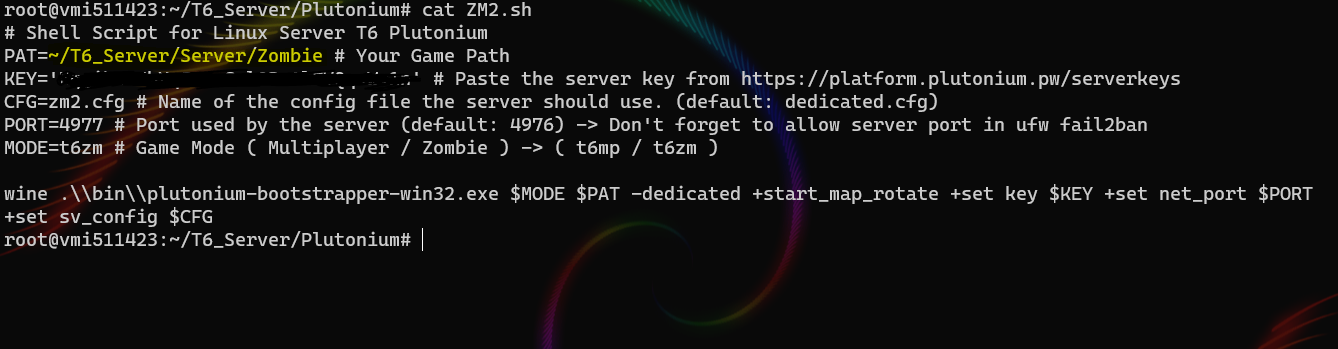
:::
And I don't see why you want to create a config.json
-
This post is deleted!
-
This post is deleted!
vSKAH Did you install wine correctly ?
you can try to execute the commands :
- wine --help
- wine --version
-
vSKAH Did you install wine correctly ?
you can try to execute the commands :
- wine --help
- wine --version
This post is deleted! -
This post is deleted!
vSKAH re-install wine you need to have wine version 6.0.1 . Follow the instructions, if you don't managed to do it, add me on discord, u can find it on my profile
-
Thanks for putting this all in one spot, I have been running a server on a AWS free tier box and it seems to be holding up just fine.

-
Thanks for putting this all in one spot, I have been running a server on a AWS free tier box and it seems to be holding up just fine.

olie304 You're welcome. Thank you for your reply, it makes me happy

-
This post is deleted!
-

I get this error while trying to start the server from the console.
-

I get this error while trying to start the server from the console.
Crazy_Playz it tells you what's wrong, it can't find the bo2 game files in the folder you specified in the bash script (PAT variable).
-
Can you update the files please? I have an invalid error ui
-
My server is running normally, but it does not appear in the list of servers. when I try to connect by console: connect ip: port; I get the following error: incompatible UI version ... any help ???
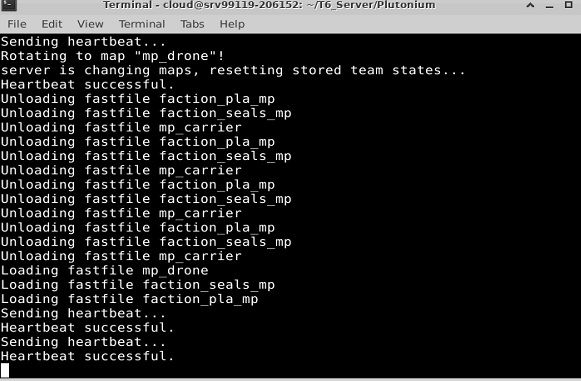
-
ff_1994 4FriendZone Error UI comes from the Binary File. Update it following the instructions :
1. Update your game on your main computer.
2. Transfer your Binary File via FTP ( I advise you to use FilleZilla )-
Win + R -> %localappdata%\
-
Copy Plutonium File and Paste in your server file
3. Re-launch your server.
If it doesn't work, let me know.
-
-
Guys I have some problem when start the script:
0070:err:explorer:initialize_display_settings Failed to query current display settings for L"\\.\DISPLAY1".
0024:err:d3d:wined3d_adapter_init Failed to initialise output, hr 0x80070057.
Loading fastfile code_pre_gfx_zm
Loading fastfile patch_zm
Loading fastfile code_post_gfx_zm
Parsing menu ui_mp/t6/hud/scoreboard.lua...
connection with nix socket lost, reconnecting in 15s...
[DW][Auth] Handling authentication request...
[DW][Lobby] Handling hello request...
Setting net_port to "4976" from command line.
bound socket to localhost:4976
Loading fastfile patch_ui_zm
Loading fastfile ui_zm
Loading fastfile common_zm
Loading fastfile ffotd_tu13_zm_147
scanning for plugins...
Rotating to map "zm_buried"!
server is changing maps, resetting stored team states...
Loading fastfile dlczm0_load_zm
Loading fastfile dlc1_load_zm
Loading fastfile dlc2_load_zm
Loading fastfile dlc3_load_zm
Loading fastfile dlc4_load_zm
Loading fastfile dlc0dd_load_zm
Loading fastfile seasonpass_load_zm
Sending heartbeat...
Loading fastfile zm_buried_patch
Loading fastfile zm_buried
Loading fastfile so_zclassic_zm_buried
Could not send heartbeat to nix! Error was: non-success status code: 401Sorry for my bad english. Someone can help me? I don't know what's wrong.
-
Guys I have some problem when start the script:
0070:err:explorer:initialize_display_settings Failed to query current display settings for L"\\.\DISPLAY1".
0024:err:d3d:wined3d_adapter_init Failed to initialise output, hr 0x80070057.
Loading fastfile code_pre_gfx_zm
Loading fastfile patch_zm
Loading fastfile code_post_gfx_zm
Parsing menu ui_mp/t6/hud/scoreboard.lua...
connection with nix socket lost, reconnecting in 15s...
[DW][Auth] Handling authentication request...
[DW][Lobby] Handling hello request...
Setting net_port to "4976" from command line.
bound socket to localhost:4976
Loading fastfile patch_ui_zm
Loading fastfile ui_zm
Loading fastfile common_zm
Loading fastfile ffotd_tu13_zm_147
scanning for plugins...
Rotating to map "zm_buried"!
server is changing maps, resetting stored team states...
Loading fastfile dlczm0_load_zm
Loading fastfile dlc1_load_zm
Loading fastfile dlc2_load_zm
Loading fastfile dlc3_load_zm
Loading fastfile dlc4_load_zm
Loading fastfile dlc0dd_load_zm
Loading fastfile seasonpass_load_zm
Sending heartbeat...
Loading fastfile zm_buried_patch
Loading fastfile zm_buried
Loading fastfile so_zclassic_zm_buried
Could not send heartbeat to nix! Error was: non-success status code: 401Sorry for my bad english. Someone can help me? I don't know what's wrong.
Darlathan Did you correctly enter your server key or open your connection ports?
-
Minami said in [Guide] [Debian] T6 Server on Linux VPS/Dedicated Server:
Sorry i forgot my server key. Now this is the output:
0054:err:ntdll:RtlpWaitForCriticalSection section 000000007BC64540 "dlls/ntdll/loader.c: loader_section" wait timed out in thread 0054, blocked by 0060, retrying (60 sec)
0068:err:explorer:initialize_display_settings Failed to query current display settings for L"\\.\DISPLAY1".
0104:err:explorer:initialize_display_settings Failed to query current display settings for L"\\.\DISPLAY1".
0024:err:d3d:wined3d_adapter_init Failed to initialise output, hr 0x80070057.
Loading fastfile code_pre_gfx_zm
[DW][Auth] Handling authentication request...
Loading fastfile patch_zm
Loading fastfile code_post_gfx_zm
Parsing menu ui_mp/t6/hud/scoreboard.lua...
[DW][Lobby] Handling hello request...
Setting net_port to "4976" from command line.
bound socket to localhost:4976
Loading fastfile patch_ui_zm
Loading fastfile ui_zm
Loading fastfile common_zm
Loading fastfile ffotd_tu13_zm_147
scanning for plugins...
Rotating to map "zm_buried"!
server is changing maps, resetting stored team states...
Loading fastfile dlczm0_load_zm
Loading fastfile dlc1_load_zm
Loading fastfile dlc2_load_zm
Loading fastfile dlc3_load_zm
Loading fastfile dlc4_load_zm
Loading fastfile dlc0dd_load_zm
Loading fastfile seasonpass_load_zm
Sending heartbeat...
Loading fastfile zm_buried_patch
Loading fastfile zm_buried
Loading fastfile so_zclassic_zm_buried
Heartbeat successful. -
Minami said in [Guide] [Debian] T6 Server on Linux VPS/Dedicated Server:
Sorry i forgot my server key. Now this is the output:
0054:err:ntdll:RtlpWaitForCriticalSection section 000000007BC64540 "dlls/ntdll/loader.c: loader_section" wait timed out in thread 0054, blocked by 0060, retrying (60 sec)
0068:err:explorer:initialize_display_settings Failed to query current display settings for L"\\.\DISPLAY1".
0104:err:explorer:initialize_display_settings Failed to query current display settings for L"\\.\DISPLAY1".
0024:err:d3d:wined3d_adapter_init Failed to initialise output, hr 0x80070057.
Loading fastfile code_pre_gfx_zm
[DW][Auth] Handling authentication request...
Loading fastfile patch_zm
Loading fastfile code_post_gfx_zm
Parsing menu ui_mp/t6/hud/scoreboard.lua...
[DW][Lobby] Handling hello request...
Setting net_port to "4976" from command line.
bound socket to localhost:4976
Loading fastfile patch_ui_zm
Loading fastfile ui_zm
Loading fastfile common_zm
Loading fastfile ffotd_tu13_zm_147
scanning for plugins...
Rotating to map "zm_buried"!
server is changing maps, resetting stored team states...
Loading fastfile dlczm0_load_zm
Loading fastfile dlc1_load_zm
Loading fastfile dlc2_load_zm
Loading fastfile dlc3_load_zm
Loading fastfile dlc4_load_zm
Loading fastfile dlc0dd_load_zm
Loading fastfile seasonpass_load_zm
Sending heartbeat...
Loading fastfile zm_buried_patch
Loading fastfile zm_buried
Loading fastfile so_zclassic_zm_buried
Heartbeat successful.Darlathan looks fine?
-
Dss0 I don't know if everything is correct. I don't know how to connect to my server.