Plutonium version: r3266
Name: Bot Warfare 1.11 for BO1
Download link: https://github.com/ineedbots/bo1_bot_warfare/releases
Playable: Yes
Description of issue(If applicable): Works perfectly for single player (combat training) and when used as a server side mod via the script files.
Ston3Cold
Posts
-
BO1 Plutonium - Working mods -
[Guide] How to host a dedicated Bot Warfare mod server for T5Have you created or edited some of your classes yet? My stats stick and I keep on ranking up via my dedicated server that I host. Combat Training requires something extra if you want to keep your stats with that.
-
Prestige in Combat Training?It is possible. The instructions below was shared with me on Discord by user Aesirix, as all credit go to him

Okay, so I will try and make a step-by-step guide of how I have my setup working as of right now. PRESTIGE IN COMBAT TRAINING WITH THE BLACK OPS 1 BOT WARFARE MOD DISCLAIMER: THIS MOD INSTALLATION WILL PREVENT THE SERVER BROWSER FROM LOADING SERVERS WHILE IN USE, AND BREAKS MOST DLC MINIMAPS AND LOADING SCREENS (details on how to get servers back at the end of the installation guide) 1. Getting Started - Open your %localappdata% folder and find Plutonium (if you don't know how to do this, go to your Windows search bar in the bottom left and search Windows as this: %localappdata% - Go to "storage > t5 > zone", select both "patch_mp.ff" and "patch_ui_mp.ff", and copy them to your clipboard. - Do not close the folder once you have copied them, we will come back here later. Just minimize it for now. - Make a folder on your desktop called "Patch Backups" or something similar and paste them inside. This is just to be safe. - Next, go to this website and download the 1.1.1 version of the BO1 Bot Warfare mod:https://www.gamepressure.com/download.asp?ID=77587 - Make sure to have a program that can unpack/extract .zip files (WinRAR, 7zip, etc.) 2. Placing Files and Extracting - With your mod downloaded, open up the "blackopsbotwarfare111.zip". - With the folders being visibile to you, open your "Move to root of Black Ops folder" to see the files inside. - Click into the folders until you are in "Move to root of Black Ops folder > mods > mp_bots" and take the "mod.ff" file and place it in your minimized Plutonium T5 Zone folder with the other .ff files already in it. - Now, we are going to backtrack a small bit so that we can finish placing the last two .ff files in Zone. Go back to where you can see "Move to root of Black Ops folder" and "Others". - Open the "Others" folder, copy both "patch_mp" and "patch_ui_mp" and paste them into your T5 Zone folder. It will ask if you want to replace the files in it already, so say yes (we already backed those up, so it's safe). - In your .zip file of the mod, go back one step outside of "Others" again. Click back into "Move to root of Black Ops folder" folder until you back at "Move to root of Black Ops folder > mods > mp_bots". Open the "mp_bots.iwd". - If your PC asks how you want to open it, select the same program you use to open .rar files. - Once opened, you will see a folder called "maps". Click through until you are at the path "mp_bots.iwd > maps > mp" and click into the "gametypes" folder. - Copy the .gsc file inside to your clipboard and tab back to your Plutonium zone folder. - Click back into T5 and then click into "scripts". Inside of this folder, create a new folder called "mp". - Once you are in the path "Plutonium > storage >t5 > scripts > mp", paste the .gsc file you have copied inside of it. - Tab back to your mp_bots.iwd window and click back to where your path is "mp_bots.iwd > maps > mp". - Go into the "bots" folder and copy the three .gsc files inside to your clipboard. - Tab back to your "scripts > mp" folder that you just pasted the other .gsc in, and paste the files you just copied inside. There should now be 4 .gsc files total (assuming these files are the only script files you have added so far, you may have other scripts for different projects that you have played with). - You can now safely close the "mp_bots.iwd" and "blackopsbotwarfare111.zip" files. 3. Making Sure Pluto Doesn't Override Your Patch Files - Navigate back to your Plutonium folder in "appdata". - Open the "bin" folder and make a shortcut of the "plutonium-launcher-win32.exe" (not the bootstrapper). - Place your created shortcut somewhere you can access it (like the desktop), as this is what you will use now to open the Plutonium client. - Note that using this new shortcut stops the Plutonium client from downloading updates, as it is not launching Plutonium using the Updater, which I am sure is how most users (myself included) typically open Plutonium. - Test to make sure everything is working by using your new shortcut to open the launcher, and go launch T5 Multiplayer (either in LAN Mode or not). - Go to Combat Training and check your barracks/playercard to make sure that the Prestige option says "Available after completing level 50." 4. What to Do When Your Plutonium Needs to Update and Does Replace Your Patch Files - Plutonium can't go without updates for the rest of time because of this mod, so because of this, I will show you how to fix Combat Training Prestiging when you inevitably need to update. - After you update Plutonium, it will have downloaded and replaced the "patch_mp" file we are using from the mod back to the Plutonium original. - To fix this, all you need to do is go back to your "botwarfaremod111.zip", navigate back to the "patch_mp.ff" file, and paste it into the "zone" folder in Plutonium in the exact same way you did to install it the first time. - That's it! You're done! Happy prestiging! 5. I Want to Play Online Again - Since replacing the "patch_mp.ff" file is what makes the mod works, it also breaks the server browser functionality of the game. - To restore the server browser functionality, simply open Plutonium through the Updater instead of the custom shortcut you created earlier. - Plutonium will update and place its own "patch_mp.ff" back inside of the "zone" folder, and you will be back to normal (Note that doing this is the same as updating Plutonium, obviously, so your Combat Training Prestige will not work unless you revisit Step 4). -
[Guide] How to host a dedicated Bot Warfare mod server for T5Guide has been updated to reflect the following change:
It's no longer necessary to replace the patch_mp.ff of the Plutonium client with that of the mod, so everyone should be able to connect to your server now!
Thanks to Raez for the tip and Aesirix for the original idea of using scripts to load the mod for combat training, which is also compatible server side.
-
Sign ups for Server-Owners channel - DiscordStoneCold#6549
I run multiple servers, but newest one being [ZA] StoneCold's Bots Domination
-
Dedicated Server on load errorThe pluto client for T5 doesn't support mods yet for mp. You need to be a little bit patient, but I guess they'll add support for it in the next couple of weeks, if we're lucky

-
Does Bot Warfare Work For BO1?KavoGaming I published my guide over here; https://forum.plutonium.pw/topic/22385/guide-how-to-host-a-dedicated-bot-warfare-mod-server-for-t5
-
[Guide] How to host a dedicated Bot Warfare mod server for T5This tutorial will show how to play with bots on PlutoniumT5 using the Bot Warfare mod.
Whether you're trying to play solo with bots, a custom game with friends with bots or
host a dedicated server with bots this topic will guide you through it.
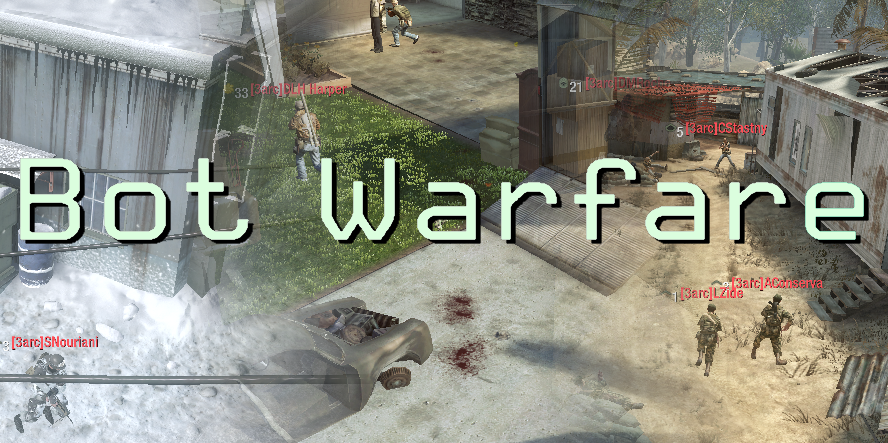
How to install Bot Warfare
Go to the T5 Bot Warfare releases page -> https://github.com/ineedbots/bo1_bot_warfare/releases/tag/v1.1.1
Download the Bot Warfare ZIP (which is available under the "Assets" section on the page)
Extract it anywhere on your PC like on your desktop
Once extracted, you'll be presented with two folders and a readme file:- Move to Root of Black Ops folder
- Others
- Readme.txt
As the folder name suggests, "Move to Root of Black Ops folder" contains the mods folder with the mod inside that you can simply copy to the root of your Black Ops game folder. The "Others" folder contains 2 "patch_mp.ff" and "patch_ui_mp.ff" which we'll cover later in the guide, leave these two files for the time being.
PS: Please note that using the mod along with Plutonium for combat training only, requires you to copy it to your "localappfolder" , located at the following path: C:\Users<yourusername>\AppData\Local\Plutonium\storage\t5
How to play in solo with bots
Ensure that you extracted the contents of the "Move to Root of Black Ops folder" to "localappfolder" path as stipulated above.
Load up Plutonium and launch T5
On the main menu, select "Mods"
Select the "mp_bots" mod from the list
Once, the Plutonium client reloads, the mod should be active (see top right corner of the screen) - it should read:
"Mod loaded from mods/mp_bots" in yellow text.
Go to Play, then select "Combat Training"
Remember to checkout the different game modes as ALL the modes are unlocked and available to play against bots
Set your settings and have fun!
How to play with friends with bots
The host has to install the mod.
People connecting also requires to have the mod installed (as the T5 pluto client doesn't allow mod downloading yet)
Start a private game like you would without the mod via the Play menu.
Follow the custom game guide.
How to host a dedicated server with bots
IMPORTANT:
As of the compilation of this guide (16 June 2022, using pluto release r3259) the client doesn't support server-sided mods/ downloading of mods yet,so the dedicated server portion of the guide requires a few extra steps. Once the functionality is supported, this portion of the guide will be edited to reflect the change. With that said, let's get into the setup!Server side - Requirements
- Ensure that your T5 dedicated server runs fine without any issues
- A copy of the botwarfare mod release for BO1 (T5) - bo1bw111.zip (available from the link supplied above)
- 7zip software (free of charge and available at https://www.7-zip.org/download.html)
Step 1:
Install WinRAR - if you don't have it installed alreadyStep 2:
Extract the botwarfare mod from the zip archiveStep 3:
With 7zip installed and the botwarfare mod extracted, open up the "mods" folder, then the "mp_bots" folder and then right-click "mp_bots.iwd" and select 7zip from the pop-up menu and then choose the "Extract to mp_bots" option:
This will extract the contents of the mp_bots.iwd file to its own folder so that we can access the contents inside of it.
Step 4:
With the newly extracted "mp_bots" folder, open it up and inside you'll find a "maps" folder.Step 5:
Copy the "maps" folder to the root of the "t5" folder located in your "localappfolder" at this path:"C:\Users<yourusername>\AppData\Local\Plutonium\storage\t5"
The mod installation part is now complete, now we just need to edit the dedicated.cfg file accordingly.
Configuring the "dedicated.cfg"
Add the following server specific dvars to your configuration file anywhere before the "set sv_maprotation" dvar:
seta xblive_privatematch "0"
seta xblive_basictraining "0"These two dvars will set your server in "ranked mode" so that you can earn experience and unlocks while playing on your server.
The next set of dvars are specifically for the mod itself:
set bots_main_firstIsHost "0" set bots_manage_fill "12" set bots_manage_fill_kick "1" set bots_manage_fill_spec "1" set bots_team_force "1" set bots_skill "3" set bots_loadout_allow_op "0" set bots_loadout_rank "-1" set bots_loadout_prestige "0" set bots_play_nade "1" set bots_play_take_carepackages "1" set bots_play_jumpdrop "1" set bots_play_target_other "1" set bots_play_killstreak "1"For a complete breakdown of what each setting does and additional ones, please visit the relevant page over here
Final notes:
Always ensure that your client and server is up to date with the latest version of the plutonium client.
I hope I did not miss anything, if there is anyone that runs into issues, feel free to raise them here in the this thread and I'll do my best to address them ASAP.
Enjoy!
-
Does Bot Warfare Work For BO1?I figured out a way to run the botwarfare mod serverside, but it does require a couple of settings on the client side for it to work correctly. Will create a guide a bit later to explain what is required, until we have full mod support.
-
Does Bot Warfare Work For BO1?Yeah, also want botwarfare mod for BO1 to work serverside, but sadly it doesn't at this stage. What's nice is, the bots are there to shoot at and they shoot each other, but sadly they don't capture / play objectives like the botwarfare mod does.
The only way would be is to adapt the gsc scripts or find a way to load the mod server side instead of a mod as Resxt suggested (which is probably easier said than done - I'm a complete noob, have no knowledge about it or how difficult it would be).
-
How to host a server with bots?Can confirm the commands are working, thanks you're a life saver. Until mod support is added this will do, as I actually want to run the botwarfare mod on mine. Initially the teams are un-balanced, but if the option is enabled, it will auto-balance teams after all the bots have connected. It seems like the bots get auto kicked / removed when you disconnect, but it's not a problem.
PS: Had a quick look on my server, bots are not removed, they stick around and the server keeps on cycling, which is awesome

-
How to host a server with bots?Thanks a lot dude, going to try it out!
-
How to host a server with bots?Hi everyone,
Me and a friend love playing against bots, but for the life of me, to date, I have NOT been able to setup a server with bots. I do see there are some servers with bots, so its definitely possible.
Could anyone perhaps assist me in setting up such a server? Don't know if these servers that I see are running the botwarfare mod, although, I don't think mod support is officially added yet.
I think I did try using the bot_friends and bot_enemies commands in my dedicated.cfg, but these don't seem to add any bots whatsoever.
If anyone could assist, I'll greatly appreciate it, thanks a lot !