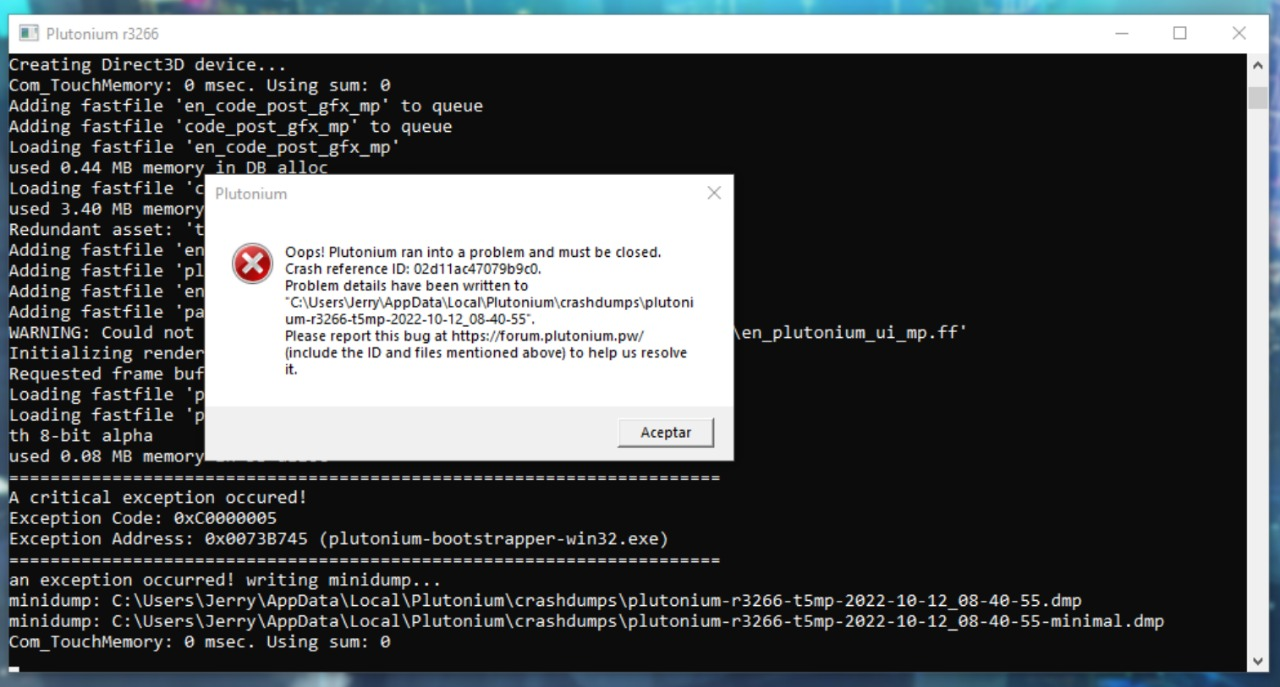I cant open bo1
-
hello, I'm having a problem which is that it won't let me open bo1 being the first time I install it and I haven't moved anything at all, I get an error message and I don't know what to do, I hope you can help me
error: https://drive.google.com/file/d/1kqcbTZohYTc8t8YyxPBAl0285Pyzf5Wt/view?usp=sharing
-
lmfao
-
hello, I'm having a problem which is that it won't let me open bo1 being the first time I install it and I haven't moved anything at all, I get an error message and I don't know what to do, I hope you can help me
error: https://drive.google.com/file/d/1kqcbTZohYTc8t8YyxPBAl0285Pyzf5Wt/view?usp=sharing
ElJerry what’s ur antivirus
-
ElJerry what’s ur antivirus
hindercanrun malwarebytes, but with bo2 and waw it does not happen
-
hindercanrun malwarebytes, but with bo2 and waw it does not happen
ElJerry have u let plutonium through ur antivirus
-
ElJerry have u let plutonium through ur antivirus
hindercanrun what do you mean bro?
-
hindercanrun what do you mean bro?
ElJerry create an exception in MalwareBytes. Read this
https://plutonium.pw/docs/antivirus/#how-do-i-fix-this-other-antivirus -
This post is deleted!
-
try to reinstall BO1 its do the same for me
-
ElJerry create an exception in MalwareBytes. Read this
https://plutonium.pw/docs/antivirus/#how-do-i-fix-this-other-antivirusResxt the malwarebytes exception did not work, now it only shows a black screen and does not show anything like before.
-
Resxt the malwarebytes exception did not work, now it only shows a black screen and does not show anything like before.
ElJerry what is the error message?
Is BO1 still opened in the taskbar? -
Resxt When I wrote this post the message was the one I attached in the link in my first post, but after adding the folder as exclusion in malwarebytes when I open BO1 the screen goes black and I can not see anything and after a while it closes, before I could see for a moment the error now no longer.
-
Resxt When I wrote this post the message was the one I attached in the link in my first post, but after adding the folder as exclusion in malwarebytes when I open BO1 the screen goes black and I can not see anything and after a while it closes, before I could see for a moment the error now no longer.
ElJerry not sure I really understand your issue.
Try to disable any anti-rootkit or additional security in MalwareBytes and also try thisGo in the bootstrapper command prompt (the console opened when you start the game)
and paste this (right click)r_fullscreen 0;r_noborder 1;vid_ypos 0;vid_xpos 0;vid_restartthen press Enter -
im having the same crashdump error
i dont know how it could be fixed
i even resorted to factory reseting and i still got the crashdump error even though i followed all directions and did the file repair
there might be something wrong with the file or could be plutonium not reading it correctly
hopefully bo2 or waw still works for you until it gets fixed -
ElJerry not sure I really understand your issue.
Try to disable any anti-rootkit or additional security in MalwareBytes and also try thisGo in the bootstrapper command prompt (the console opened when you start the game)
and paste this (right click)r_fullscreen 0;r_noborder 1;vid_ypos 0;vid_xpos 0;vid_restartthen press Enterthis comes out
-
this comes out
Crash with an error (0x000007b, crashdump error or similar)
There is no easy answer for this but here are some possible solutions
- Add Plutonium as an exception in your antivirus or uninstall it (do what is said for your antivirus in the documentation) https://plutonium.pw/docs/antivirus
- Repair your game: https://plutonium.pw/docs/repair/
- Update your GPU drivers
- Install DirectX (even if it's already installed): https://www.microsoft.com/en-us/download/details.aspx?id=35
- Download and run this script to install all the required redist: https://git.io/redists
- If you're running the game in a virtual machine don't, this doesn't work
- If you're using ReShade remove it. It's not supported on Plutonium and will make your game crash
- Close programs with overlays or disable their overlays (Steam, MSI Afterburner, Rivatuner etc.)
- Try to unplug devices connected to your PC (VR headset, other monitors, controllers etc.)
- If you use an Avermedia capture card uninstall its drivers
- Verify the integrity of your system files:
Open the start menu and search for "cmd"
Run cmd as admin
Copy and paste (right click) each command below one by one in the cmd and press enter after each command
Only put the next command when the one you ran is finished.
DISM /Online /Cleanup-Image /CheckHealth DISM /Online /Cleanup-Image /ScanHealth DISM /Online /Cleanup-Image /RestoreHealth sfc /scannowOnce it's done restart your PC
As a last resort doing a clean install of Windows (factory reset) could solve the issue. Don't install your usual programs at first just install your GPU drivers, Direct X, your browser and Discord for example and test like that.