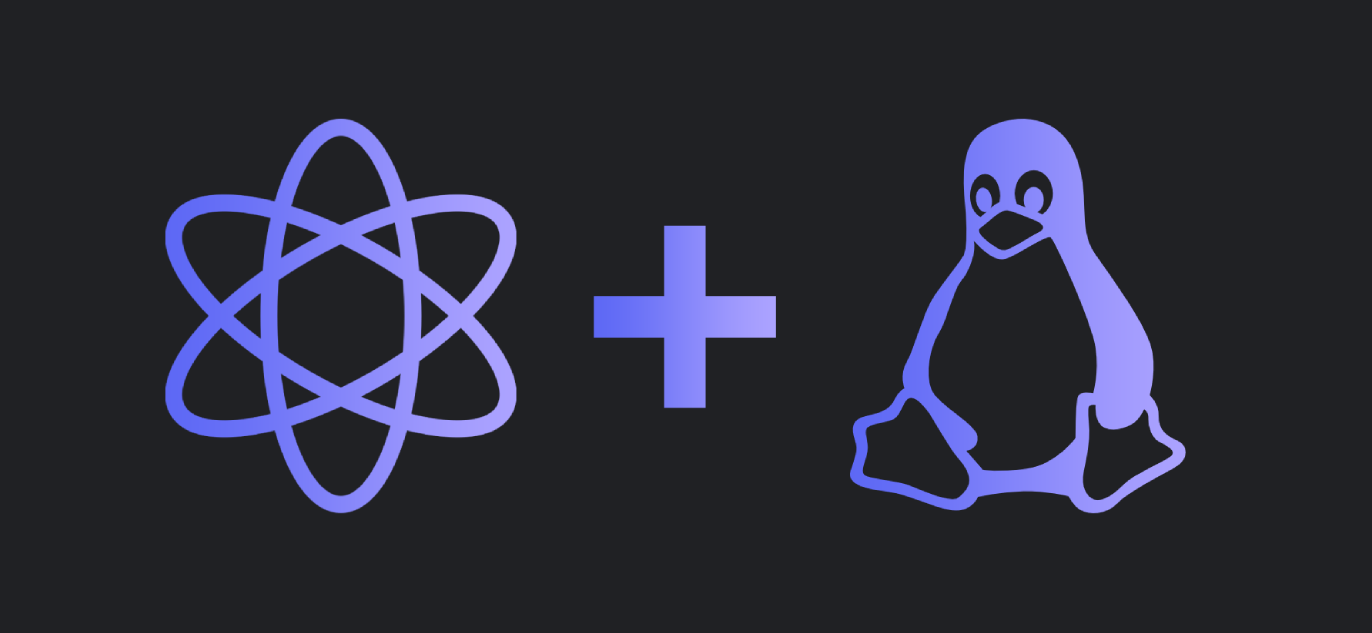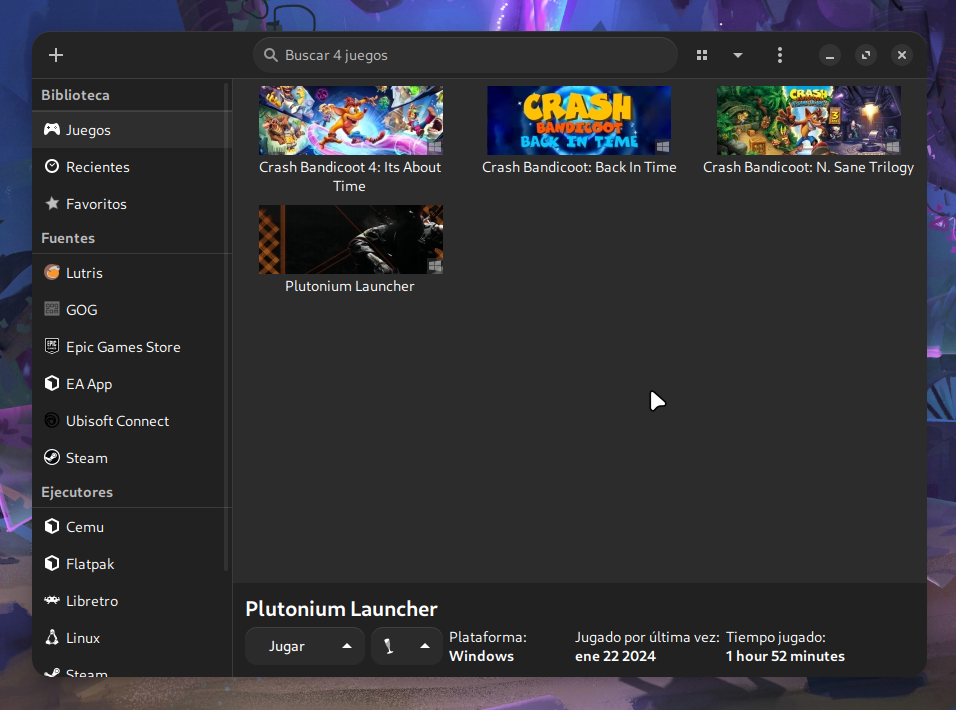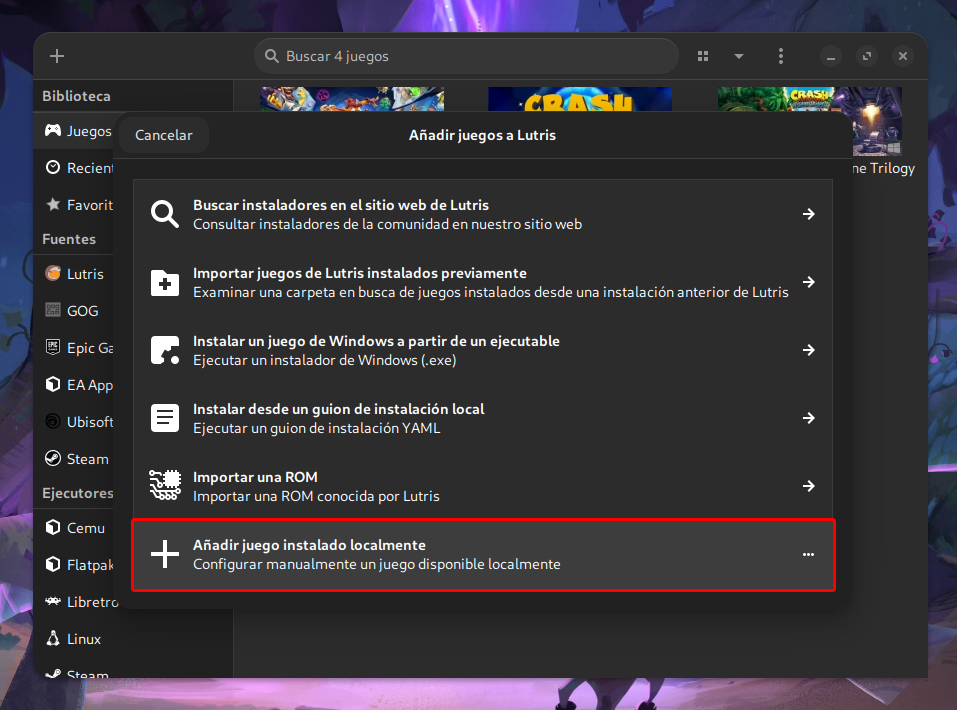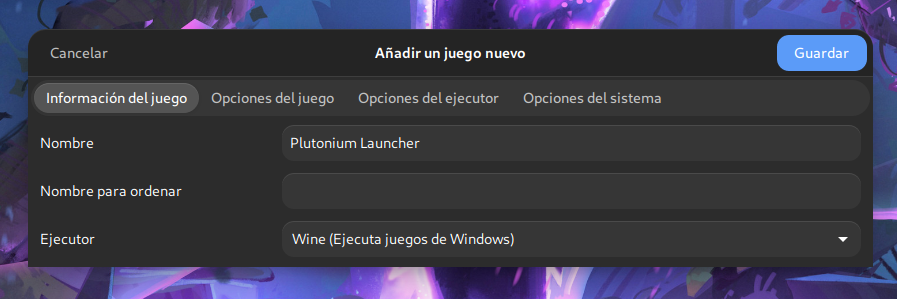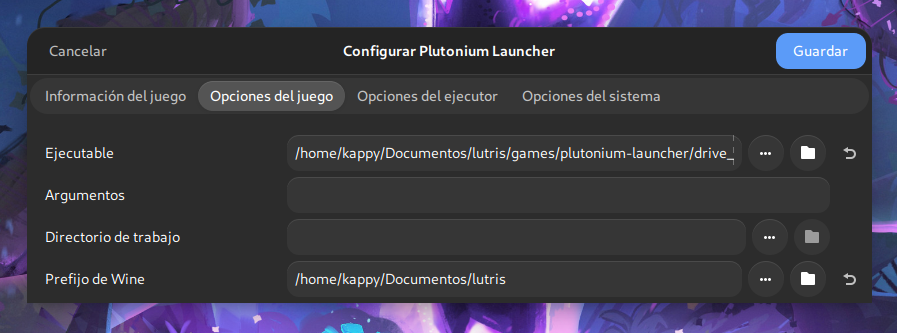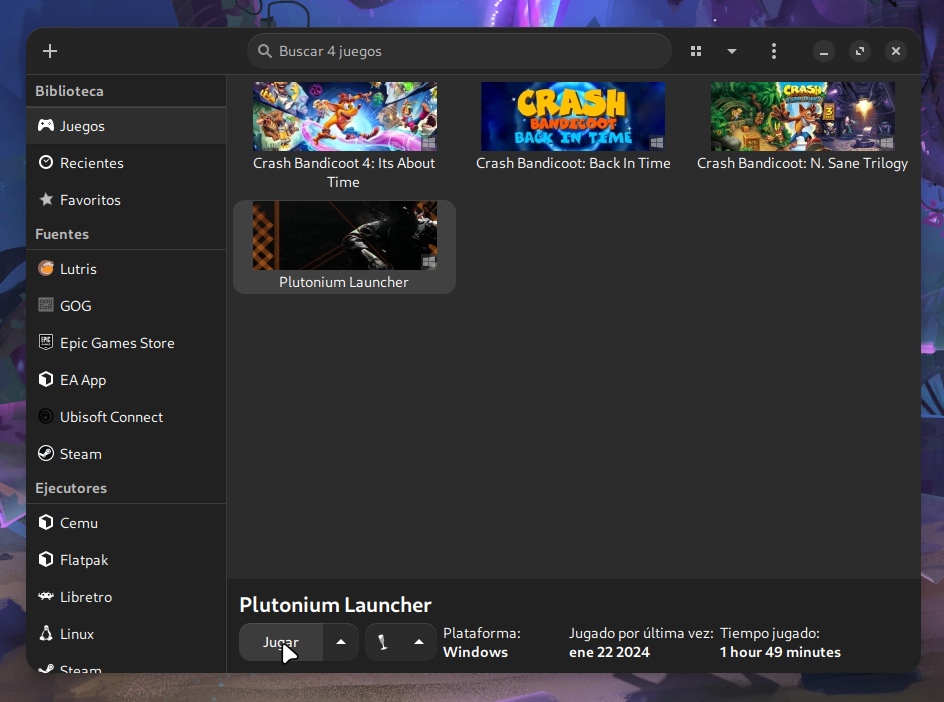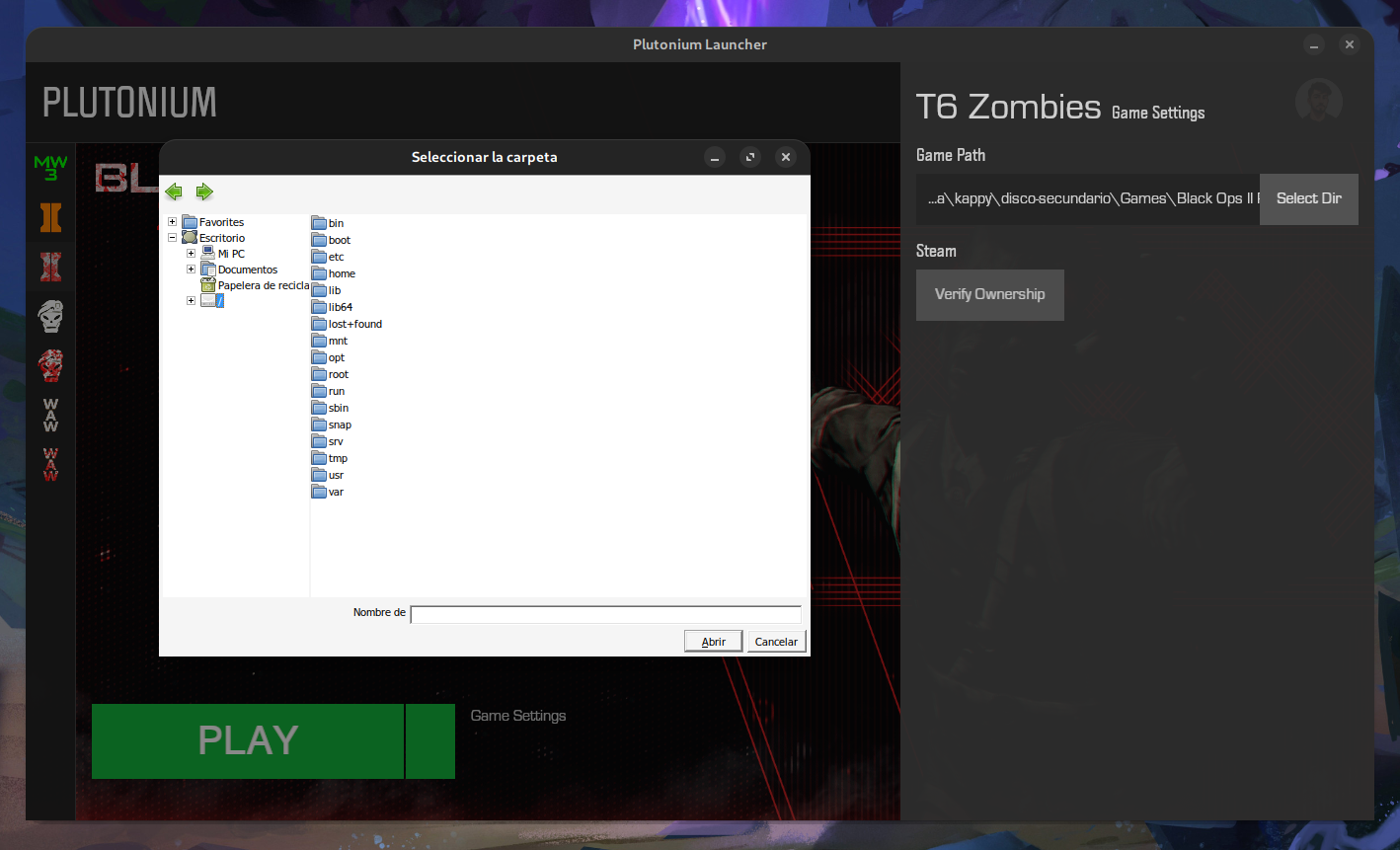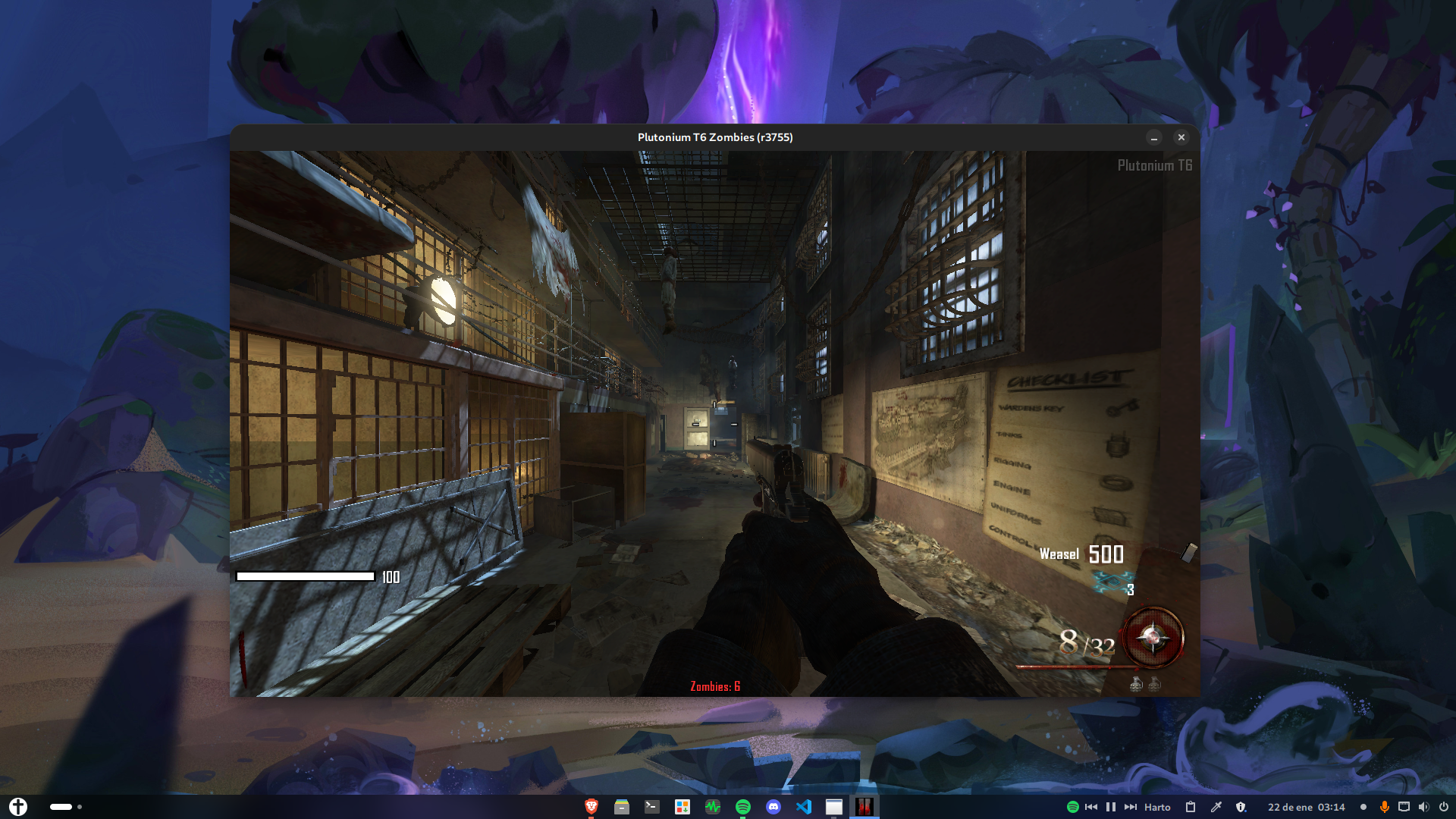Important: This guide explains how to install Plutonium on Linux, but it doesn't cover how to optimize it. For that, I created a separate guide, which you can find here.
Recently switched to Linux and don’t know how to continue playing Plutonium as you did on Windows? Are you planning to switch to Linux and have doubts about whether you can continue playing?
Stay calm because here I leave you the definitive guide on how to play this game on Linux.
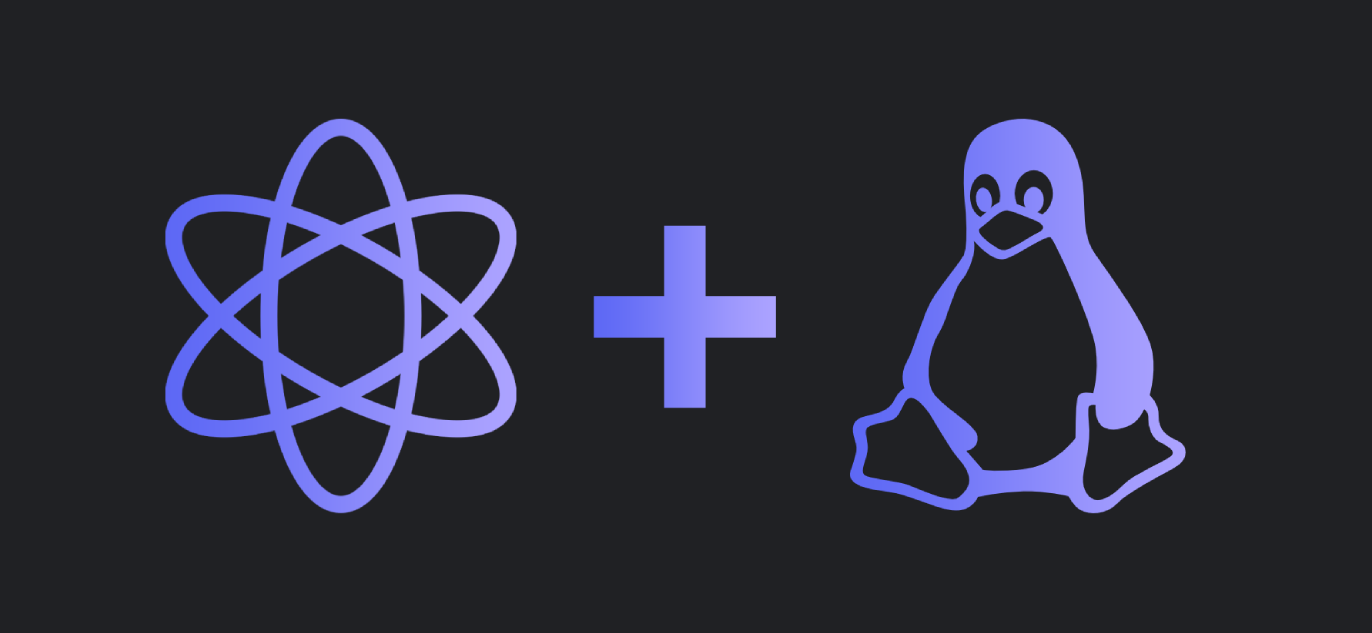
First install Lutris
Lutris is an app for Linux that allows you to manage all your games from one place, including Windows games.
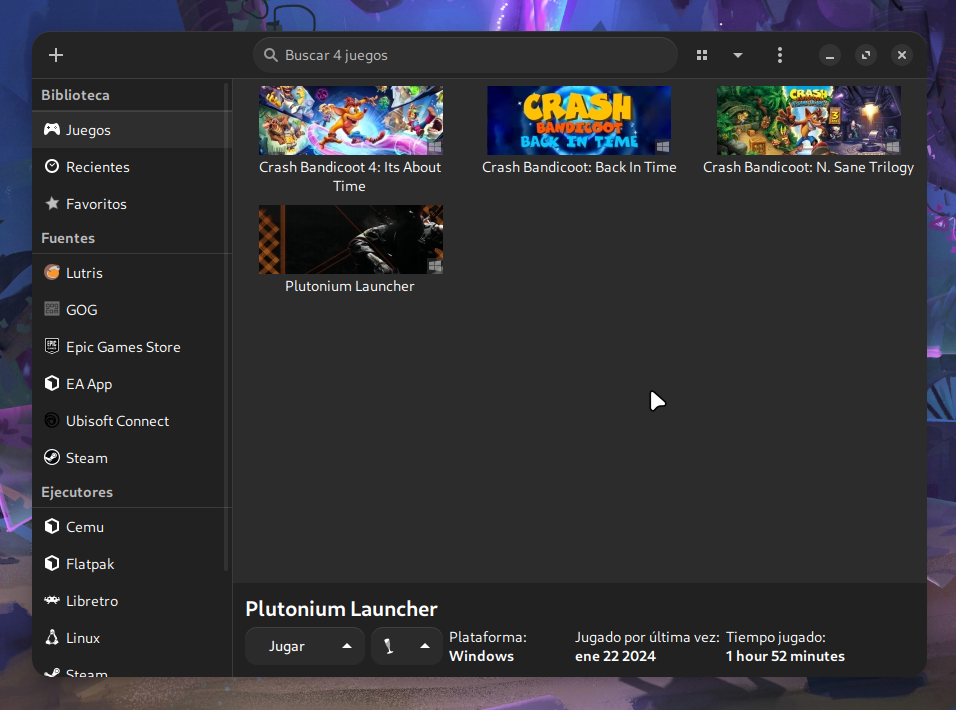
To run Windows games, Lutris uses Wine. Wine is a compatibility layer that allows you to run Windows applications on Linux.
Wine is not an emulator, it is a compatibility layer, which means that applications run natively on Linux, which often makes the same software run on Windows and Linux through Wine have the same performance or even better performance on Linux.
Next, enter the following commands in your terminal to install Lutris (with all its dependencies):
Debian / Ubuntu / Linux Mint / ZorinOS:
sudo dpkg --add-architecture i386 && sudo apt update && sudo apt install -y flatpak wine64 wine32 libasound2-plugins:i386 libsdl2-2.0-0:i386 libdbus-1-3:i386 libsqlite3-0:i386
flatpak remote-add --if-not-exists flathub https://flathub.org/repo/flathub.flatpakrepo
flatpak install flathub net.lutris.Lutris
Fedora / Red Hat / Rocky:
sudo dnf install flatpak wine
flatpak remote-add --if-not-exists flathub https://flathub.org/repo/flathub.flatpakrepo
flatpak install flathub net.lutris.Lutris
Arch / Manjaro / SteamOS:
sudo pacman -S --needed lutris wine-staging giflib lib32-giflib libpng lib32-libpng libldap lib32-libldap gnutls lib32-gnutls mpg123 lib32-mpg123 openal lib32-openal v4l-utils lib32-v4l-utils libpulse lib32-libpulse libgpg-error lib32-libgpg-error alsa-plugins lib32-alsa-plugins alsa-lib lib32-alsa-lib libjpeg-turbo lib32-libjpeg-turbo sqlite lib32-sqlite libxcomposite lib32-libxcomposite libxinerama lib32-libgcrypt libgcrypt lib32-libxinerama ncurses lib32-ncurses ocl-icd lib32-ocl-icd libxslt lib32-libxslt libva lib32-libva gtk3 lib32-gtk3 gst-plugins-base-libs lib32-gst-plugins-base-libs vulkan-icd-loader lib32-vulkan-icd-loader
With this you will have Lutris installed on your computer and you will be able to open it like any other application.
Now configure Lutris
First install Wine:
- Open Lutris and go to ☰ > Preferences > Runners, look for Wine and press the button with the icon of a box, and install any Wine version.

Note: If the game doesn't open later, it will most likely be solved by changing that.
Then, add the Plutonium launcher as a game:
- Click on the "+" button at the top left and click on the option "Add locally installed game".
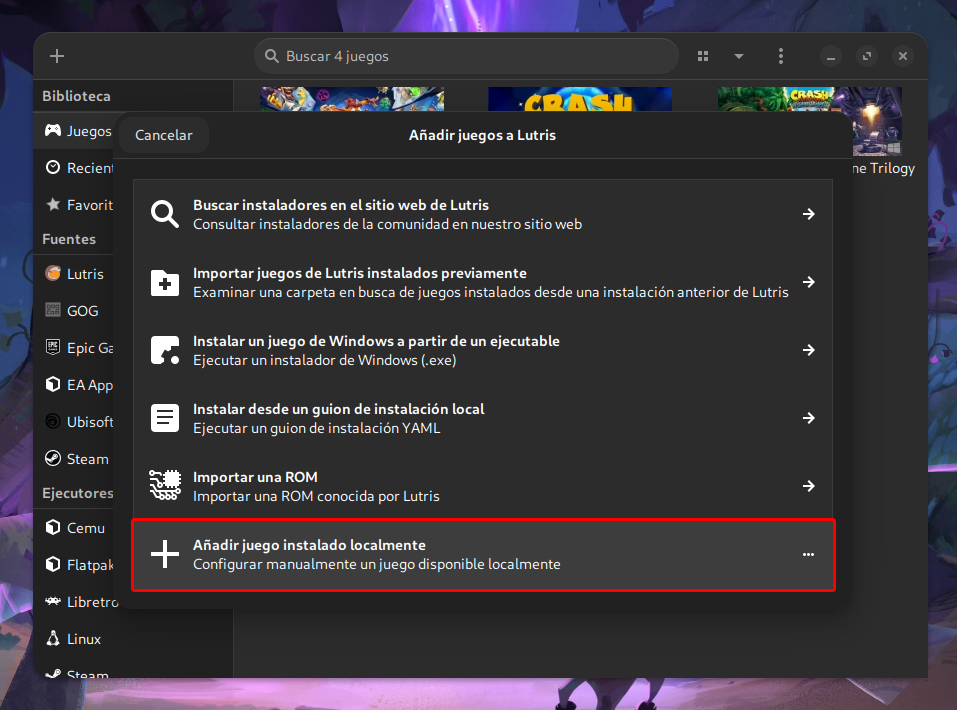
- Give the game the name you want, and select Wine as the runner.
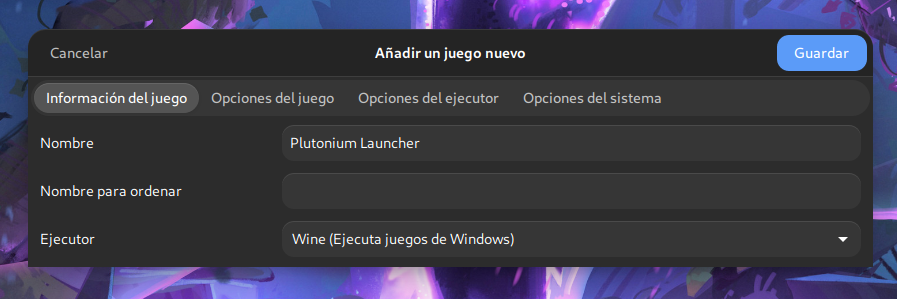
- Go to "Game Options" and in "Executable" select the path of the game executable, and in "Wine Prefix" select any empty folder you have created. In my case, I created a folder called "lutris" in documents.
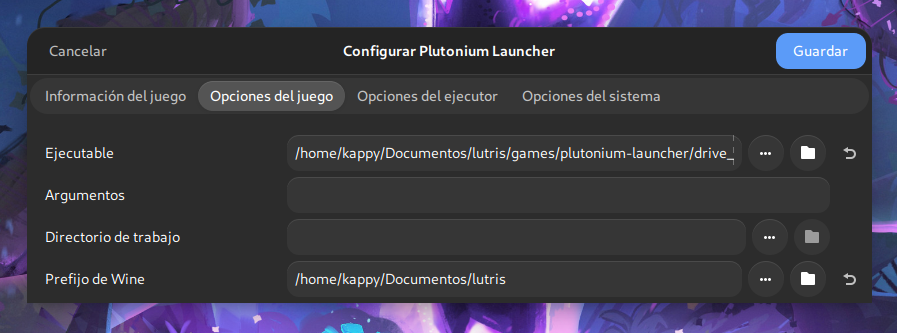
That is the folder that the game will use to save the Windows files. It's as if it were the hard drive of your Windows.
With this it should be enough in most cases. Now all that's left is to open the game.
Open the game
- Simply select the game and hit "play".
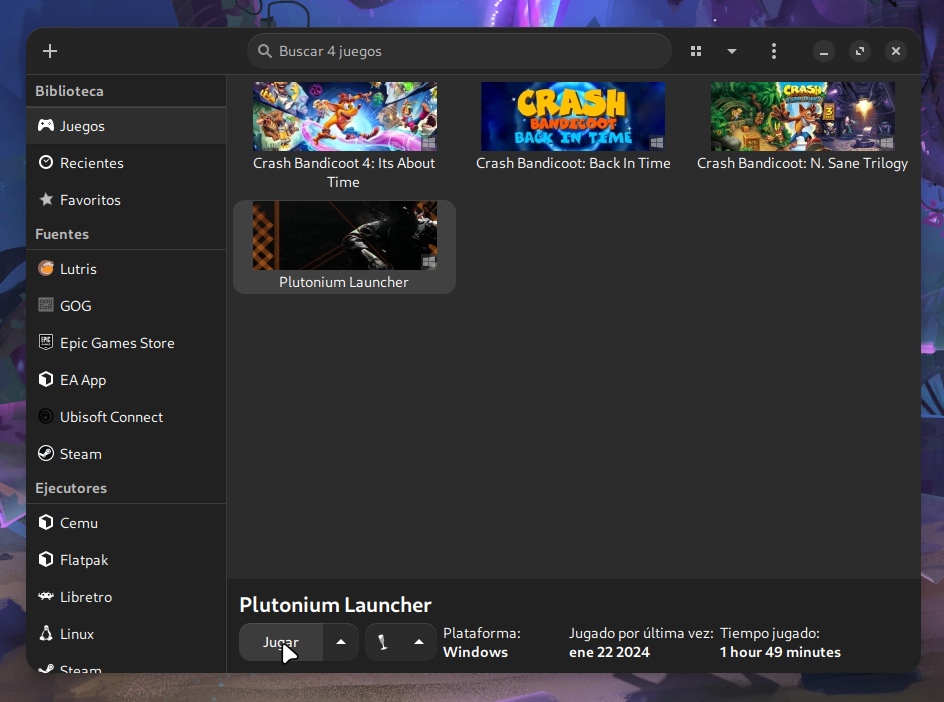
- Then, the launcher will open. From here you just have to do the same as you did on Windows, select the path where you have the CoDs installed and hit play.
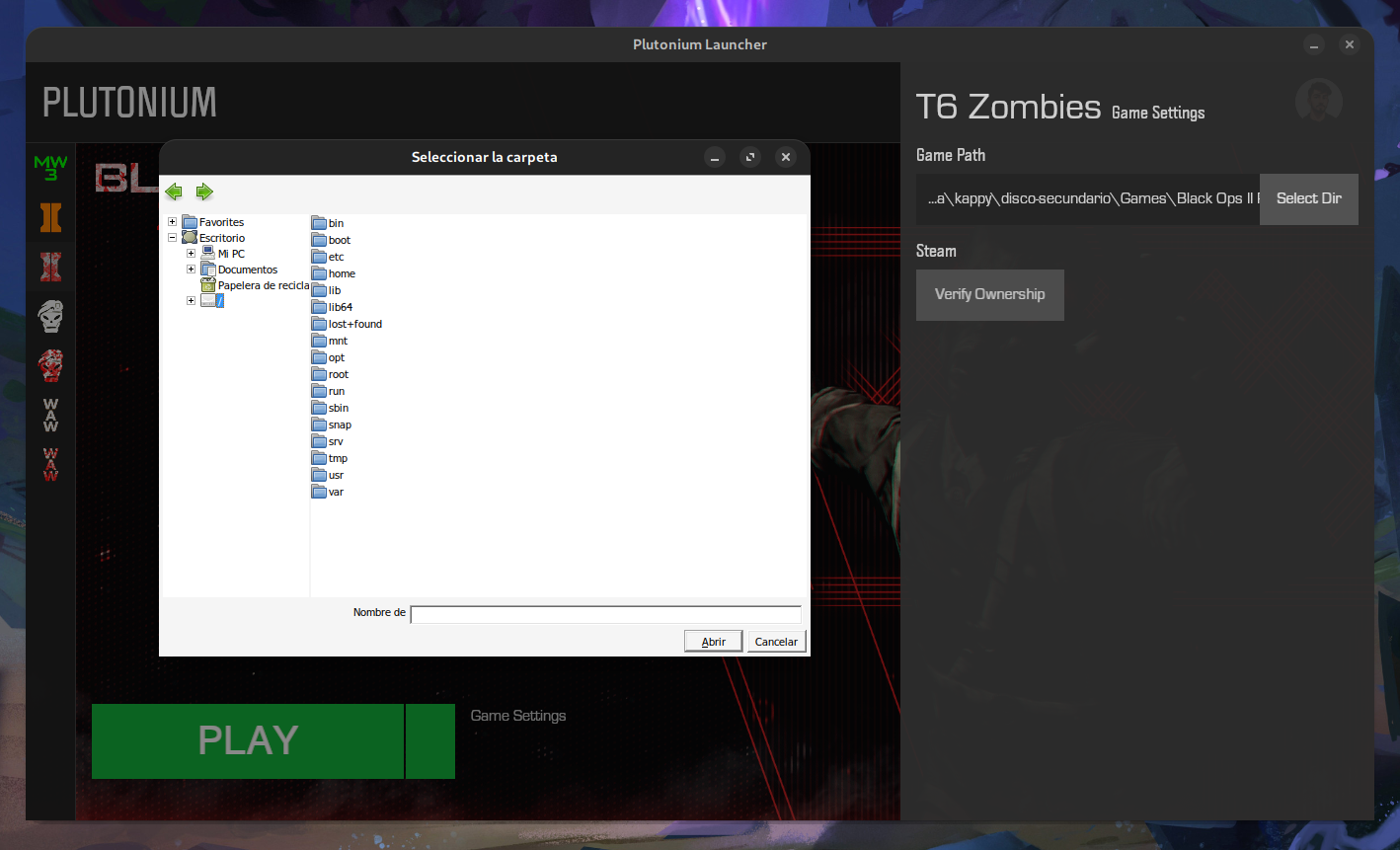
And that's it, this is what the game looks like running on Arch Linux:
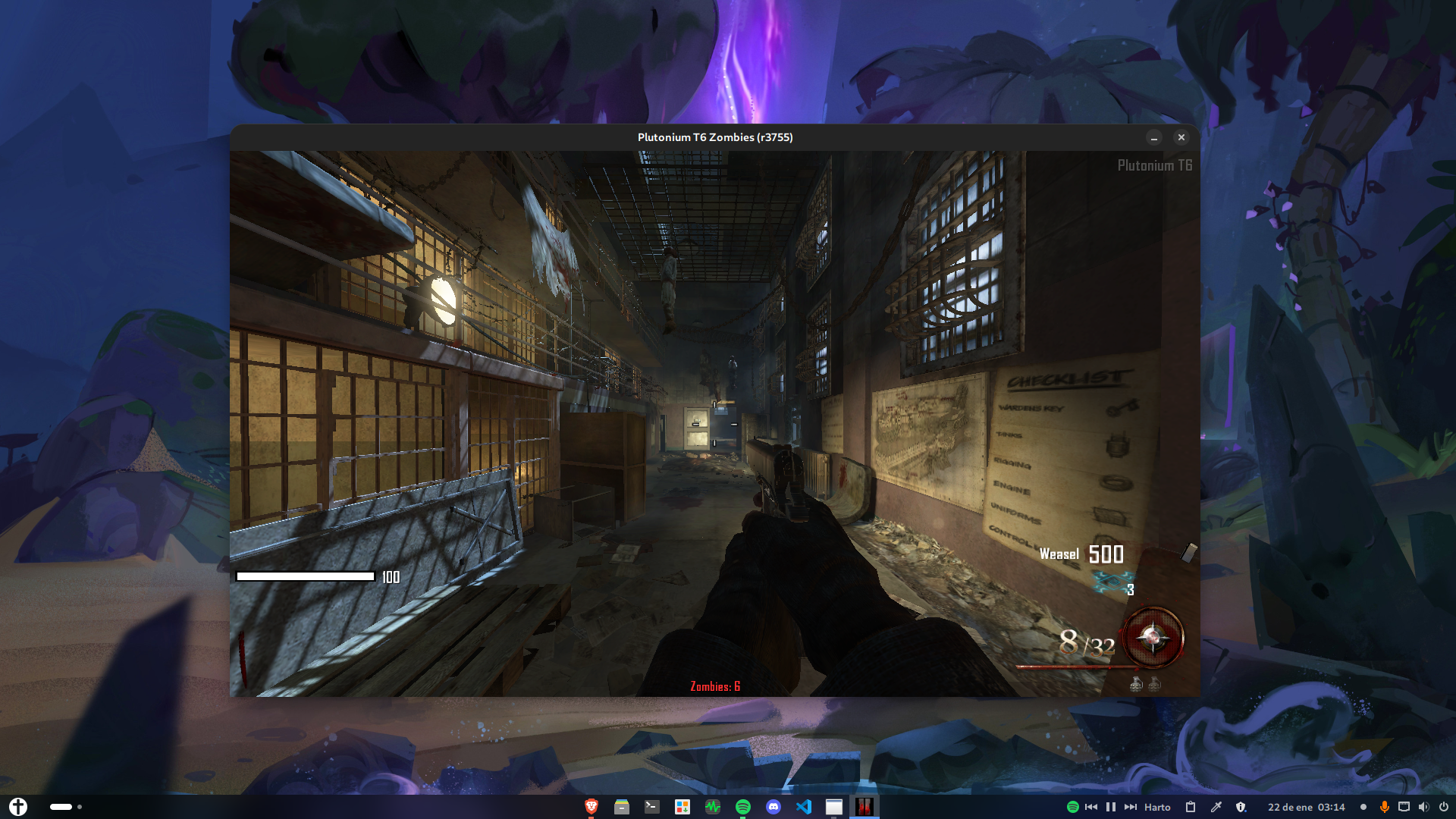
If you have any doubts or encounter problems during the installation, don't hesitate to ask. Enjoy!
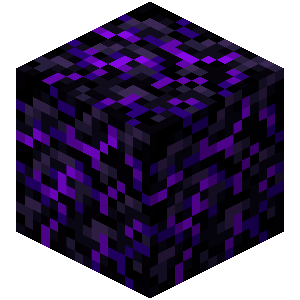


 ᴢᴏᴍʙɪᴇꜱ ᴅᴏᴡɴʟᴏᴀᴅ
ᴢᴏᴍʙɪᴇꜱ ᴅᴏᴡɴʟᴏᴀᴅ





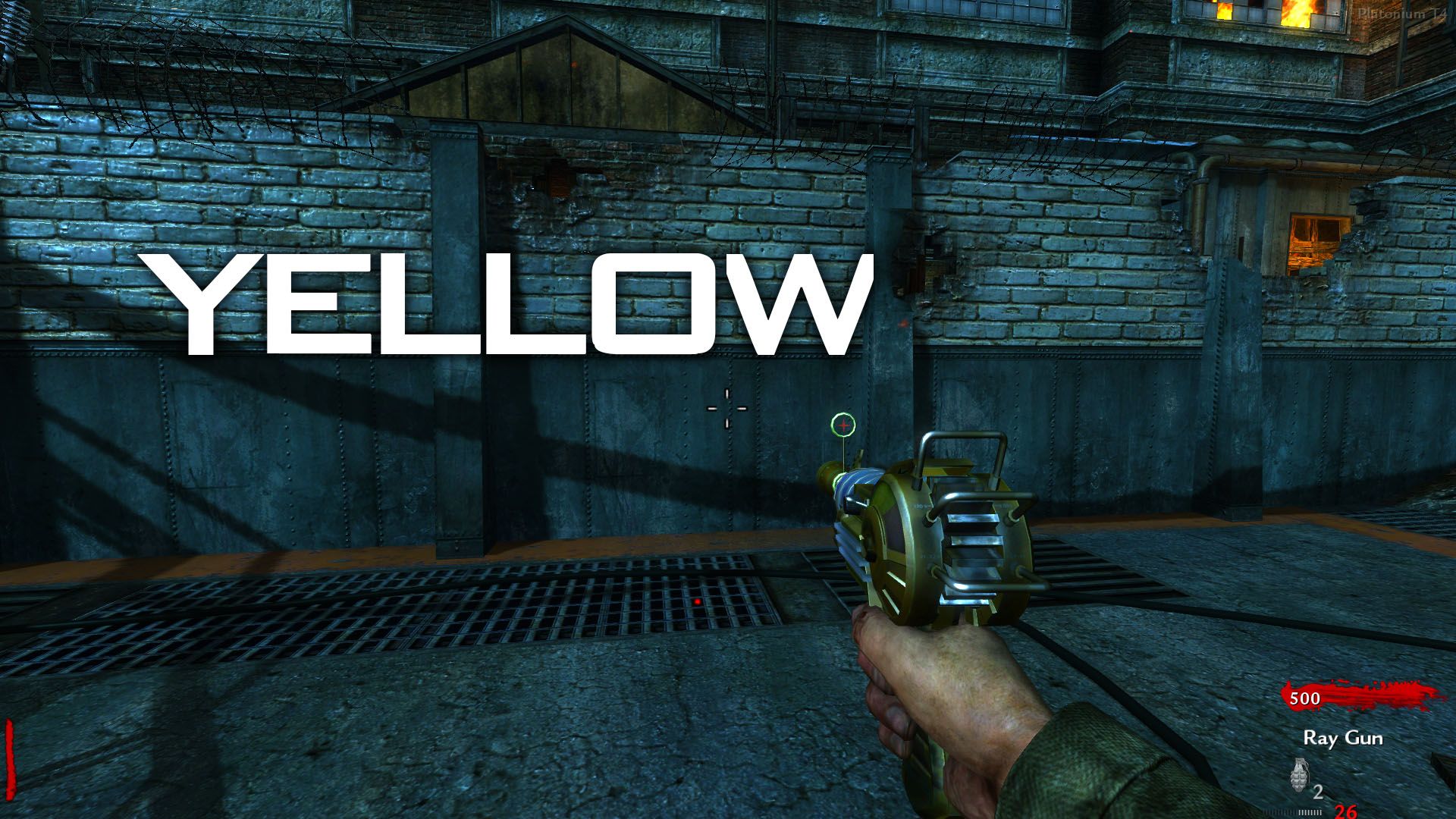










 DOWNLOAD
DOWNLOAD


 INSTRUCTIONS
INSTRUCTIONS




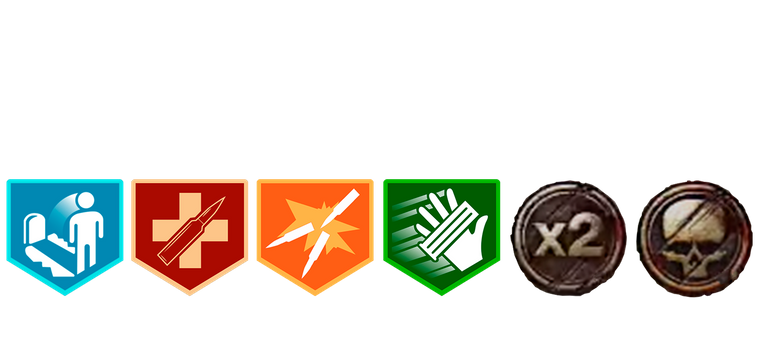
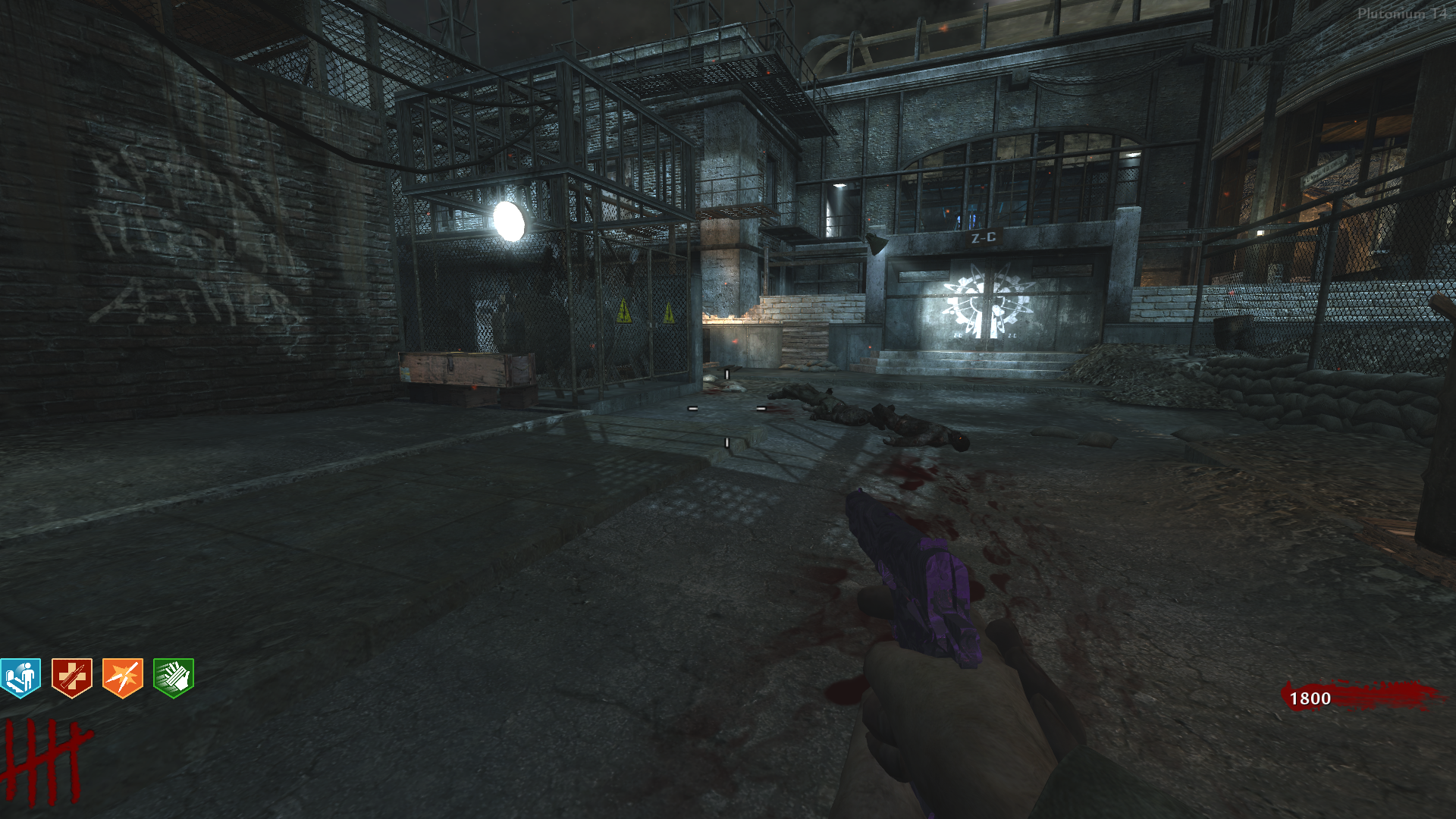
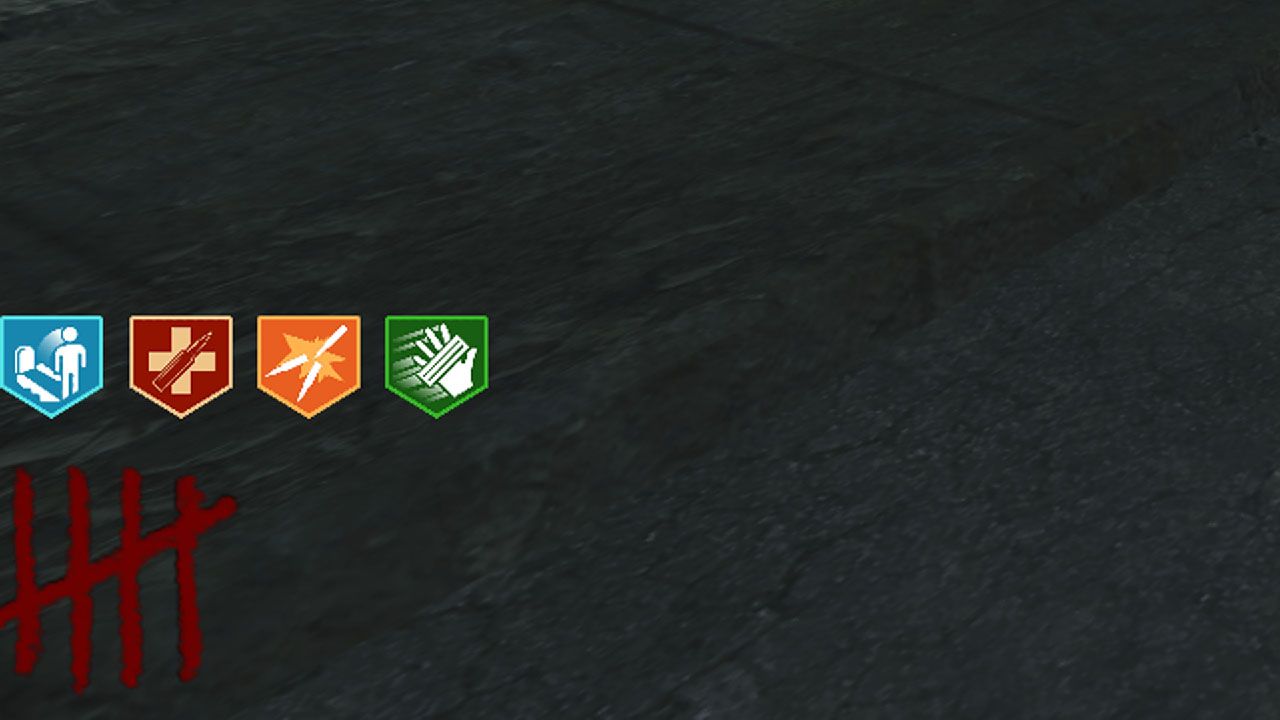
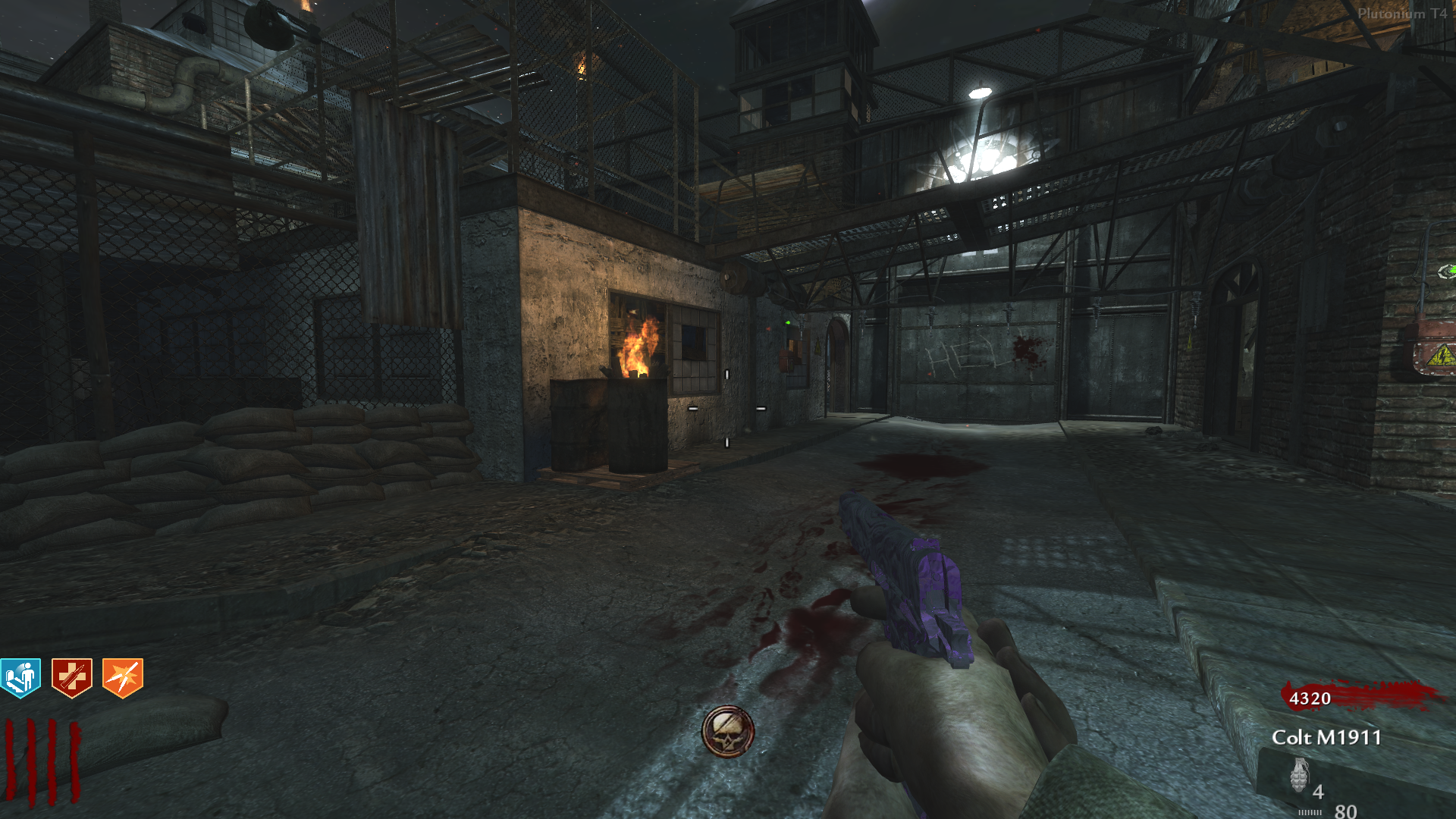



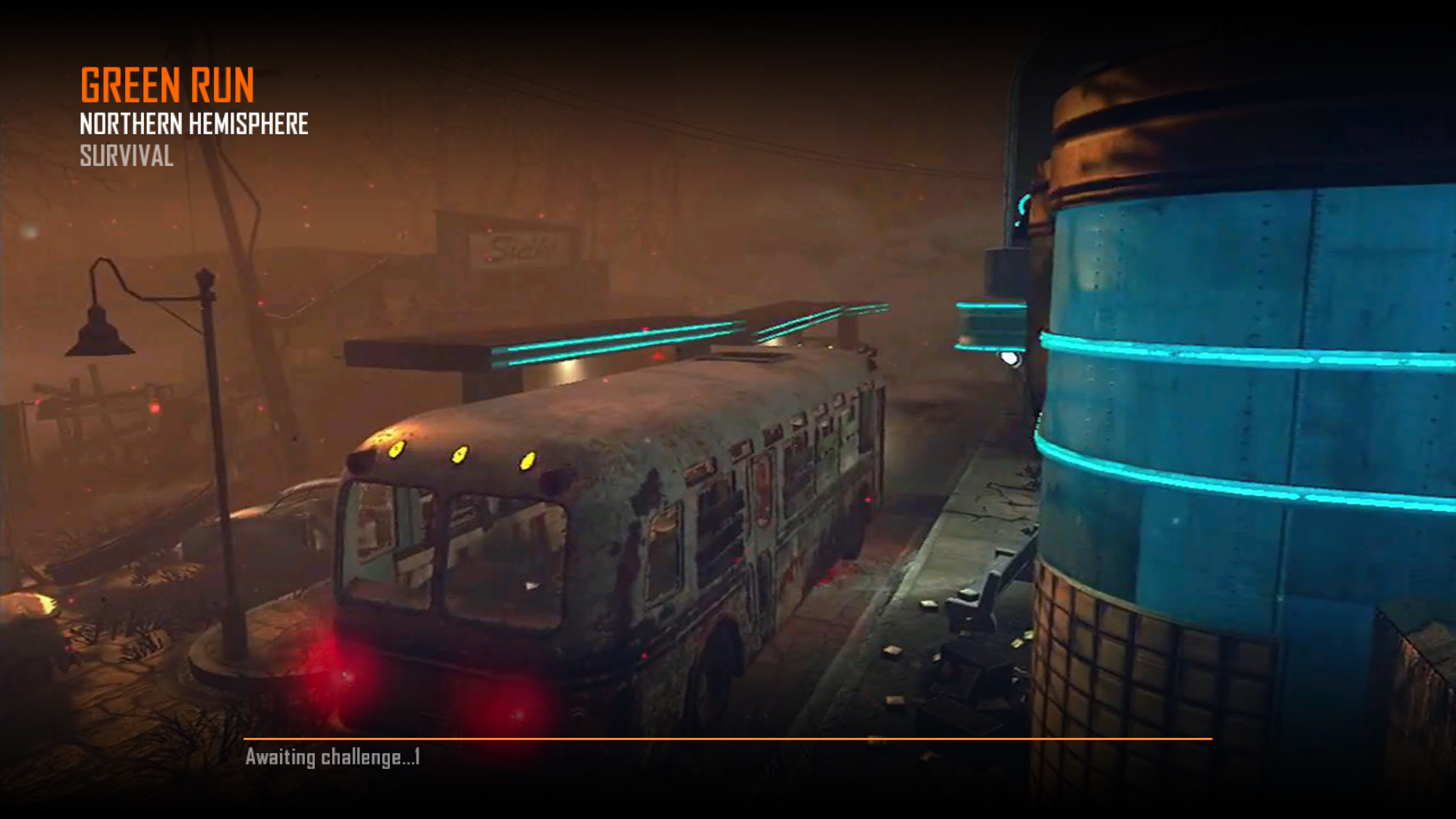
























 ️
️